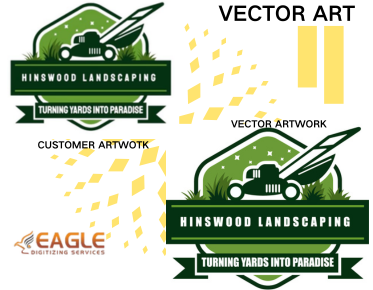How to Convert an Image Into SVG in Adobe Illustrator
Adobe Illustrator is a powerful tool for creating and editing vector graphics. One of its most useful features is the ability to convert raster images into vector images, specifically SVG (Scalable Vector Graphics) format. This conversion is essential for designers who need scalable and editable graphics for various applications, from web design to print media.
Converting an image into SVG in Adobe Illustrator involves a few straightforward steps. First, you need to open your image in Illustrator. Once the image is open, you can use the Image Trace feature to convert it into a vector graphic. This feature allows you to adjust the level of detail and color in the vectorized image, ensuring that it meets your specific needs. After tracing, you can save the file as an SVG by selecting the appropriate format in the Save As dialog. This process transforms your image into a vector graphic that can be scaled without losing quality.
Step-by-Step Guide to Convert an Image to SVG
Step 1: Open Your Image
To begin, launch Adobe Illustrator and open the image you wish to convert. You can do this by clicking on File > Open and selecting your image file. Illustrator supports a variety of image formats, including JPEG, PNG, and TIFF.
Step 2: Use the Image Trace Tool
With your image open, navigate to the top menu and select Window > Image Trace. This will open the Image Trace panel, where you can choose from several preset tracing options. These presets include High Fidelity Photo, Low Fidelity Photo, and Black and White Logo, among others. Each preset offers different levels of detail and color fidelity, so choose the one that best suits your needs.
Step 3: Adjust the Tracing Settings
After selecting a preset, you can further refine the tracing by adjusting the settings in the Image Trace panel. Options include adjusting the threshold, paths, corners, and noise. These settings allow you to control the complexity and smoothness of the vector paths, giving you precise control over the final output.
Step 4: Expand the Traced Image
Once you are satisfied with the tracing, click the Expand button in the top toolbar. This action converts the traced image into a vector path, allowing you to edit individual elements of the graphic. You can use Illustrator's powerful editing tools to refine the vector paths as needed.
Step 5: Save as SVG
Finally, save your vectorized image as an SVG file. Go to File > Save As, and in the Save As dialog, select SVG from the format dropdown menu. This will save your image in a format that is widely used for web graphics and other applications requiring scalable vector art.
Benefits of Using SVG Format
SVG files offer numerous advantages over raster images. They are resolution-independent, meaning they can be scaled to any size without losing quality. This makes them ideal for responsive web design, where images need to adapt to different screen sizes. Additionally, SVG files are often smaller in size compared to raster images, leading to faster loading times on websites.
Conclusion
Converting images to SVG in Adobe Illustrator is a valuable skill for any designer. It allows for greater flexibility and quality in digital and print media. By following the steps outlined above, you can easily transform your raster images into scalable vector graphics. For those looking for professional assistance, Eagle Digitizing excels in delivering professional vector art services, transforming creative visions into scalable designs.