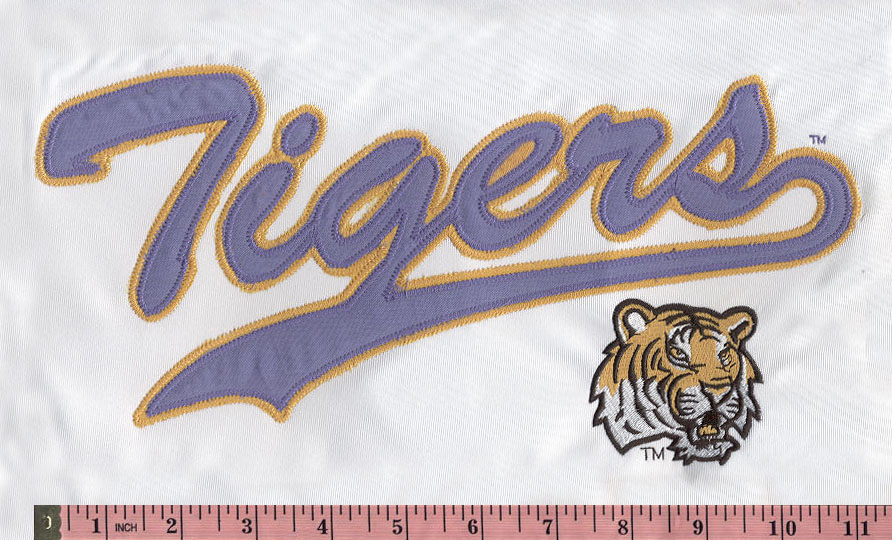Decoding Vectorization: Troubleshooting Common Pitfalls and Fixes
Vectorization, the process of converting raster images into scalable vector graphics, is a crucial step in various design workflows. Whether you're working on logo design, digital illustration, or preparing graphics for print, vectorization ensures that your images remain crisp and clear at any size. However, like any digital process, vectorization is not without its challenges. In this blog, we'll explore common pitfalls encountered during the vectorization process and provide practical fixes to ensure smooth and accurate results.
Understanding Vectorization
Before delving into troubleshooting, it's essential to understand the basics of vectorization. Vector images use mathematical equations to define shapes, allowing them to be scaled infinitely without loss of quality. On the other hand, raster images, made up of pixels, lose clarity when enlarged.
Vectorization involves tracing the outlines of raster images to create vector paths. This process is particularly useful when you need to resize or edit images without compromising their quality. Common applications include converting logos for various media, preparing artwork for screen printing, or turning hand-drawn sketches into scalable graphics.
Common Vectorization Pitfalls
1. Loss
of Detail:
One of the most significant pitfalls is the
loss of intricate details during vectorization. Fine lines, textures, and
subtle shading in raster images may not be accurately captured in the vector version,
leading to a loss of visual richness.
2. Aliasing and Jagged Edges:
Aliasing occurs when diagonal or curved lines
appear jagged in the vectorized image. This
issue is particularly noticeable when converting low-resolution images, as the
lack of pixel information can result in uneven edges.
3. Complex Color Transitions:
Vectorization struggles with images containing
complex color transitions or gradients. Converting such images into a limited set
of solid colors may lead to a loss of visual nuance and a less realistic
appearance.
4. Incorrect Path Placement:
Inaccurate placement of vector paths is a
common problem. The vectorized image may not align properly with the original
raster, resulting in a distorted or misshapen appearance.
5. Overlapping Paths:
Overlapping or intersecting paths can create
unwanted artifacts in the vectorized image. These artifacts can affect the
overall look and feel, especially in areas where paths should cleanly merge.
6. Unwanted Outlines:
Some vectorization tools may add unnecessary
outlines or strokes to the traced paths. This can create a heavy or cluttered
appearance, deviating from the clean aesthetic of the original image.
7. Color Fidelity Issues:
Maintaining accurate color representation is challenging during vectorization, especially when dealing with subtle color variations in photographs. The vectorized version may not capture the same color nuances, leading to a loss of fidelity.
Troubleshooting Vectorization Issues
1.
Adjust Threshold Settings:
The threshold setting determines which areas
of the raster image are considered part of the object to be traced. If your vectorization
results in a loss of detail, experiment with adjusting the threshold settings.
Lowering the threshold can capture more detail, but be cautious not to
introduce noise.
2. Utilize Higher Resolution Images:
Start with a higher-resolution raster image to
provide more pixel information for the vectorization process. A higher
resolution can mitigate aliasing issues and lead to smoother curves and lines
in the vectorized output.
3. Manually Edit Paths:
In cases where vectorization tools struggle
with accuracy, consider manually editing the vector paths.
Graphic design software often provides tools for refining and adjusting paths,
allowing you to correct misalignments and ensure accurate placement.
4. Use Gradient Mesh for Complex Gradients:
When dealing with complex color transitions,
especially in photographs, consider using gradient mesh tools available in vector
graphics software. Gradient mesh allows for more precise control over color
transitions, capturing subtleties that simple vectorization may overlook.
5. Check Path Alignment:
Ensure that vector paths align correctly with
the original raster image. Misaligned paths can result in distortions. Some
vectorization tools provide alignment features, or you can manually adjust
paths to match the contours of the original image.
6. Address Overlapping Paths:
If your vectorized image contains overlapping
or intersecting paths, use vector editing tools to clean up and simplify the
paths. Ensure that paths merge smoothly in areas where they should overlap,
preventing unwanted artifacts.
7. Remove Unwanted Outlines:
If your vectorized image has unnecessary
outlines or strokes, remove them using the editing tools in your vector
graphics software. Pay attention to areas where outlines may have been
automatically added and adjust as needed.
8. Experiment with Color Modes:
When dealing with color fidelity issues,
experiment with different color modes during the vectorization process. Some
vectorization tools allow you to choose between color modes like RGB, CMYK, or
grayscale. Choose the mode that best preserves the color accuracy of the
original image.
9. Consider Manual Tracing:
In cases where automated vectorization tools
struggle, consider manual tracing using a pen or bezier tool. This approach
gives you full control over the placement of vector paths and allows for
meticulous detailing.
10. Use Reference Images:
If you have a high-quality reference image of
the original artwork, use it to compare and validate the accuracy of your
vectorized output. This can help you identify discrepancies and guide your
adjustments.
11. Adjust Fill and Stroke Settings:
Experiment with fill and stroke settings to
achieve the desired appearance. Adjusting stroke weights and fill colors can
enhance the visual appeal of the vectorized image and address issues related to
unwanted outlines.
12. Optimize for Output:
Consider the intended output of your vectorized image. If it's for print, ensure that the color mode and resolution are suitable for high-quality printing. If it's for web or digital use, optimize the image for screen viewing.
Conclusion
Vectorization is a
powerful tool in the designer's toolkit, allowing for scalability and
versatility in graphic creation. However, navigating the common pitfalls of
vectorization requires a combination of technical knowledge, creative
intuition, and a willingness to experiment. By understanding the issues that
may arise during the vectorization process and implementing the troubleshooting
tips provided, you can achieve optimal results in transforming raster images
into high-quality vectors. Whether you're a seasoned designer or a novice
exploring the world of vector graphics, mastering the art of troubleshooting
vectorization issues opens up new possibilities for creating stunning, scalable
graphics across various applications.