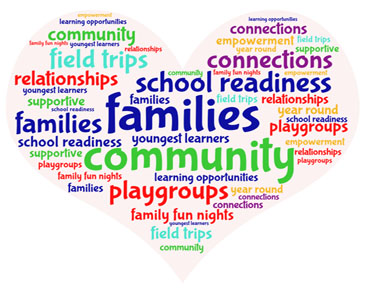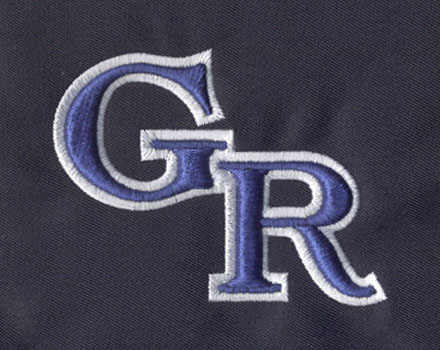Comprehensive Analysis of Transparent Backgrounds with Eagle Digitizing
In today's digital age, having images with
transparent backgrounds has become increasingly important for various purposes
such as graphic design, web development, and marketing. This article will
explore what a transparent background is, the difference between transparent
backgrounds and JPG images, and provide a step-by-step guide on how to create
images with a transparent background.
Additionally, we will highlight the role of Eagle Digitizing's vector art
conversion services in achieving transparent backgrounds.
What is a Transparent Background?
A transparent background refers to an image
without any visible background color or solid fill. Instead, the background is
"see-through," allowing the image to seamlessly blend into any design
or background it is placed on. This feature is particularly useful when working
with complex layouts or when you want to overlay an image on top of another without
any visible boundaries.
Transparent Background vs. JPG:
Unlike images in the JPG format, which typically have a solid background color, images with transparent backgrounds preserve the natural appearance of objects without any unwanted elements. With transparent backgrounds, only the main subject of the image is visible, while the rest remains transparent. This flexibility makes transparent PNG (Portable Network Graphics) images a popular choice for digital design projects.
How to Create a Transparent Background:
1. Choose the right software: To create images
with transparent backgrounds, you'll need image editing software that supports
this feature. Popular options include Adobe Photoshop, GIMP, and Canva.
2. Select your image: Open your chosen
software and import the image you want to edit. Ensure that the image has a
distinct foreground subject and a background that you wish to remove.
3. Isolate the subject: Use the software's
selection tools (e.g., magic wand, lasso tool) to carefully select the subject
of the image. Take your time to ensure a precise selection.
4. Remove the background: Once the subject is
selected, use the software's background removal tool or eraser tool to
eliminate the background. Be meticulous to remove all unwanted elements.
5. Save as a transparent PNG: After removing
the background, save your image in the PNG format. Ensure that you select the
option to preserve transparency when saving the file.
Eagle Digitizing's Role in Transparent Backgrounds:
When it comes to complex designs or intricate
logos, achieving a clean and professional transparent background can be
challenging. This is where Eagle Digitizing's vector art conversion services come into play. Their expert designers
can convert any design into a vector format, ensuring high-quality, scalable images with transparent
backgrounds. With their attention to detail and understanding of the nuances of
transparency, Eagle Digitizing ensures that your images blend seamlessly into
any project.
Creating images with transparent backgrounds allows for more flexibility and creativity in digital design. By following the steps outlined above, you can easily remove unwanted backgrounds and save your images in the transparent PNG format. For more intricate designs, consider utilizing Eagle Digitizing's vector art conversion services to achieve professional and visually appealing transparent backgrounds. Embrace the power of transparency and elevate your visual creations to new heights.
Q1. Can I create transparent backgrounds using online tools?
A1. Yes, there are many online tools and
software applications available that offer the ability to create transparent
backgrounds. These tools often provide user-friendly interfaces and intuitive
editing features to help you remove backgrounds and save images with
transparency.
Q2. How does vector conversion affect the transparency of the background?
A2.
Vector conversion services can effectively handle the transparency of the
background. By converting the image into a vector format, the background can be
completely removed, resulting in a clean and transparent background. This is
especially beneficial when overlaying the vector artwork onto different
backgrounds or integrating it into complex designs seamlessly.
Q3. What are the advantages of using professional vector art conversion services?
A3. Professional vector art conversion
services offer several advantages. First, they have experienced designers who
possess the expertise and skills to accurately convert images into vector format while preserving the integrity of
the original artwork. Additionally, these services often utilize specialized
software and techniques to ensure the highest quality output. Finally, they can
handle complex or intricate designs more effectively, ensuring that details and
transparency are maintained during the conversion process.