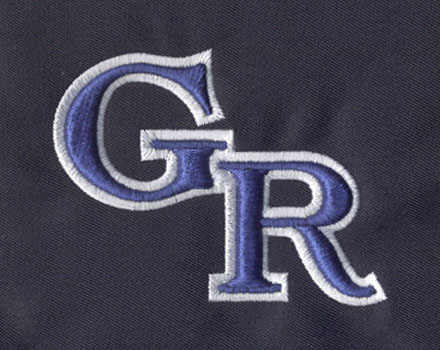Choose Eagle Digitizing to Remove Underlying Stitching in Embroidery Digitizing
Embroidery digitizing is a complex
process that requires a keen eye for detail and a deep understanding of the
various techniques involved. One such technique is the removal of underlying
stitching in overlapping objects, a process that can significantly reduce
stitch count and prevent a build-up of stitches. This guide will walk you
through the steps of this process, using the Remove Overlaps command, a feature
available in many digitizing software, including the services provided by Eagle
Digitizing.
The Importance of Removing Underlying Stitching
Removing underlying stitchingis a crucial step in the embroidery digitizing process. It helps to reduce the overall stitch count, which can save time during the embroidery process and reduce wear and tear on your machinery. Additionally, it prevents the build-up of stitches, which can lead to a bulky, uncomfortable feel in the final product.
The Process of Removing Underlying Stitching: Step-by-Step
To remove underlying stitching, follow these
steps:
1. Selecting the Cutters: The first step is to
select one or more 'cutters'. These are the objects that will be used to cut
away the underlying stitches.
2. Activating the Remove Overlaps Command:
Click the Remove Overlaps icon. This will remove the underlying stitching using
the default settings. Alternatively, you can select Arrange > Remove
Overlaps to access the settings or right-click the tool for more options.
3. Adjusting the Settings: In the Cutters
panel, you can adjust the minimum object width and maximum stitch spacing as
desired. These settings are particularly useful if you choose an entire design
as a cutter and wish to exclude objects, such as borders or details, less than
a certain width. The Maximum Stitch Spacing setting allows you to exclude
background stitches of a certain density.
4. Including Accordion Spacing Objects: Select
Accordion Allowed to include Accordion Spacing objects. By default, the
software treats these objects as backgrounds and excludes them from the cutting
operation.
5. Setting the Overlap and Fragment
Parameters: Enter the amount of overlap required in the Cutting Overlaps field.
In the Minimum Fragments field, enter the size of the smallest object that will
be produced after cutting. This eliminates the generation of small objects and
unnecessary color changes.
6. Finalizing the Process: Click OK. The underlying stitching is now removed.
FAQs
Q1: Can I use an entire design as a cutter?
Yes, you can use an entire design as a cutter.
However, you may want to adjust the settings to exclude objects, such as
borders or details, less than a certain width.
Q2: What is the purpose of the Maximum Stitch Spacing setting?
The Maximum Stitch Spacing setting allows you
to exclude background stitches of a certain density. This can help to further reduce the stitch count in embroidery.
Q3: What happens if I include Accordion Spacing objects?
By default, the software treats Accordion
Spacing objects as backgrounds and excludes them from the cutting operation. If
you choose to include them, they will be treated as part of the design and will
be included in the cutting process.
Q4: What is the Minimum Fragments field for?
The Minimum Fragments field allows you to
specify the size of the smallest object that will be produced after cutting.
This helps to eliminate the generation of small objects and unnecessary color
changes.
Eagle Digitizing: Excellence in Embroidery Digitizing Services
At Eagle Digitizing, we pride ourselves on
delivering top-notch embroidery digitizing services that cater to your specific needs. Our commitment to
quality and customer satisfaction sets us apart in the industry. Here's what
you can expect when you choose us for your digitizing needs:
1. 100% Satisfaction Guaranteed: We are dedicated to ensuring that every client is completely satisfied with our services. We won't stop until you're happy with the final product.
2. Fast Turnaround: We understand that time is
of the essence in your business. That's why we offer a quick turnaround time of
2 to 24 hours, without any rush fee. This means you can get your designs
digitized and ready for production in no time.
3. Free Stitch Estimate: We provide a free
stitch estimate so you can get an idea of the stitch count before we start the
digitizing process. This helps you plan your project and manage your resources
effectively.
4. Free Format Conversion: We offer free
format conversion, allowing you to use your designs in the format that best
suits your needs. Whether you need your design in a specific format for a
particular machine or software, we've got you covered.
5. Free Editing: We believe in getting it
right, no matter how many tries it takes. That's why we offer free editing in
most, if not all cases, until you are satisfied. We're committed to delivering
a design that meets your exact specifications.
6. Quality Assurance: All our designs are sewn
and tested before delivery. This ensures that the design will sew out correctly
on your machines, saving you time and potential headaches down the line.
7. Wide Variety of Formats: We digitize in a
wide variety of formats, such as Tajima, Melco Expanded, Barudan, and many
others. This means we can cater to a broad range of requirements and machine
types.
At Eagle Digitizing, we're not just about delivering a service. We're about
providing a seamless, enjoyable experience that leaves you with a product you
love. Choose us for your embroidery digitizing needs, and experience the Eagle
Digitizing difference.