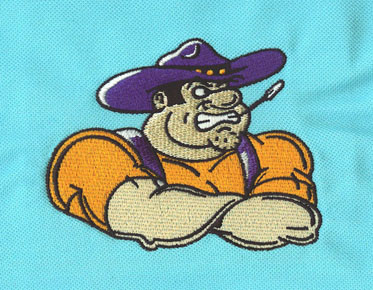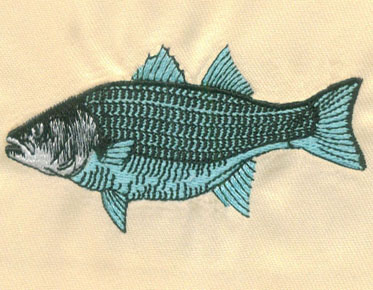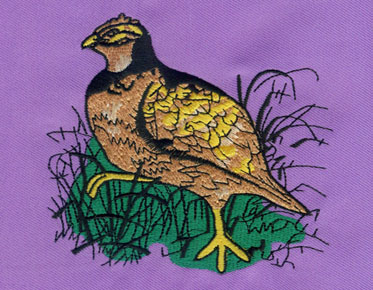Tips & Tricks from Eagle Digitizing Machine Embroidery Digitizing
When they first started going digitizing, most embroidery designs were a mess. But if they hold on, they'll end up getting better. Here are a few of the best tricks and tricks for machine embroidery digitizing.
Don't rely on automated digitization
Yes, your software will boast that it can
automatically digitize, but computers are not as smart as you. Also, some of
the decisions your computer makes about what should be what color may seem odd.
For example, maybe your subject is wearing a reading shirt and has a red background.
It can interpret these items as the same object and assign the same thread
color and stitch angle. However, being a smart person, you may want to
differentiate between shirts and backgrounds, so you may want to assign them
different thread colors, stitch types, and stitch angles.
Automatically digitize something
Automatic digitization saves a lot of time! If there is an object with a large number of small cuts, I will automatically digitize that specific part. It's much faster than me pointing and clicking everything. But for the most part, I only use automatic digitizing for certain parts of the embroidery design.
Change your stitching angle
By default, my digitizer likes to fill the stitched area at a 45 degree angle. However, if you don't change this angle throughout the design process, it will look very one-dimensional. However, when you vary the stitching angle between different shapes in the design, there is more contrast between the different elements, resulting in an overall more interesting design.
Also, if you change the thread direction while digitizing the design, you won't have as many pull issues when sewing. Think about it, if all your stitches ran the same way, they would pull the fabric that way.
Combined
underlay stitching
Underlay stitching is a very low density preliminary shape fill that is done before the main stitching begins. When you digitize any shape in most embroidery software programs, you have the option to add an underlay.
The underlay stitching server serves several purposes. When you stitch the embroidered design on the diaper fabric, the padding stitches help hold it down so that the fibers don't pop out through the stitching.
Another benefit of adding underlay stitching to large shapes is that it helps secure the design to the fabric to avoid wrinkling and pulling when sewing the design. If the padding is done without any wrinkles, there is a good chance that your final seam will not wrinkle.
Overview
When filling an area, you can make the shape stand out more and create a more defined border by adding an outline. My software has a stitch setting called "triple stitching," which means it creates a continuous stitch that overlaps three times for a more prominent look. I use this triple stitch for contouring. The only caveat is that if the stitch length is too long, then it won't follow the outline of the shape exactly. By default I usually choose a pin length of 2mm, but sometimes if the shape I'm sketching is small, I need to go smaller.
To give a shape an outline and fill, all you need to do is duplicate the shape. Then, just change the copied shape to an outline. Since one is a copy of the other, they will line up automatically.
Digitize
elements from back to front
When you start designing digitally, you should think strategically about where to start. First digitize the shapes that appear furthest in the background of the design. The filling should be stitched first, followed by the outlines of these shapes. You don't want the machine to stitch out the fill, then go to another shape of a different color, then go back and do the outline of the first shape. For single needle machine users, this means unnecessary thread color changes
Digitize
elements from back to front
When you start designing digitally, you should think strategically about where to start. First digitize the shapes that appear furthest in the background of the design. The filling should be stitched first, followed by the outlines of these shapes. You don't want the machine to stitch out the fill, then go to another shape of a different color, then go back and do the outline of the first shape. For single needle machine users, this means unnecessary thread color changes.
Completely
hide jump stitches
If you really have a strategic vision of how to digitize your designs, you can hide the skip stitches entirely. Try to find hidden paths that you can use to walk from one section to another to reduce or eliminate jumps/trimmings. In the example above, you can see that the digitizer hides the traveling stitches between each letter below the stars, so there are no jumpers at all!
Added
pull compensation to plump fonts
Pull compensation is a setting in embroidery digitizing software that controls the width of the stitches. If your stitches "pull" away from the edges of the design, you can usually fix this by adding pull compensation.
You may also want to add tension compensation when the design you are digitizing is intended to be sewn onto thicker fabrics. If you're working with letters, you can increase the width of the strokes by adding pull compensation, which is useful if the font has very thin strokes.
Don't
let the satin stitches get too wide
In my digitizer, I was able to specify whether I wanted the shape to be filled with satin or steps. The satin stitching spans the entire width of the shape, which is fine if the shape is narrow, like a letter. However, if you choose a satin stitch as the fill for a wider shape, you'll end up with long, loose stitches that can easily get caught.
Stitch
density
When I digitize an embroidery design, I
usually don't change the stitch density. This is because I learned the hard way.
I think increasing the density will improve the look of my stitched designs.
The standard stitch density for most
embroidery designs is about .4 to .45. Stitch density is the amount of stitches
per area. The higher the stitch density number, the lower the density.
If you plan to sew designs on fabrics where coverage is an issue, your density should be slightly above average.
Overlapping
elements just a little bit
When digitizing two shapes that are next to each other, it is best to digitize the shapes so that they overlap a little. Overlapping the shapes a little will prevent gaps in the stitching of the finished design.
Remove
large overlapping areas
Conversely, if the overlapping area is
large, the stitching in the overlapping area needs to be removed. Otherwise,
the stitches in these areas will become too thick. For example, let's say
you're digitizing a face, and you want the eyes to be a different line color
than the face. You should start by subtracting the shape of the eyes from the
face so that your face shape has holes where the eyes are stitched.