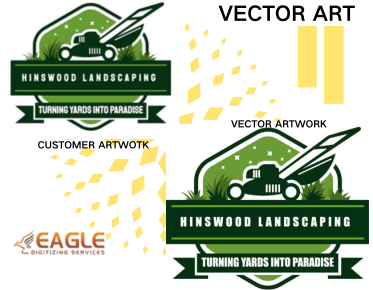How to Convert a PDF File to a Vector File for Free
Converting a PDF file to a vector file can be essential for designers, illustrators, and anyone involved in digital art or printing. Vector files are scalable without losing quality, making them ideal for various applications. Fortunately, there are several free methods and tools available to help you convert PDF files to vector formats. In this guide, we will explore these options and provide step-by-step instructions to make the process as seamless as possible. For more information on vector graphics, you can visit this resource.
Understanding Vector Files
Before diving into the conversion process, it's important to understand what vector files are. Unlike raster images, which are made up of pixels, vector files use mathematical equations to represent images. This means they can be scaled to any size without losing quality, making them perfect for logos, illustrations, and other graphics that need to be resized frequently.
Common Vector File Formats
Some of the most common vector file formats include SVG (Scalable Vector Graphics), AI (Adobe Illustrator), and EPS (Encapsulated PostScript). Each format has its own advantages and is supported by different software, so it's important to choose the right one for your needs.
Free Tools for PDF to Vector Conversion
There are several free tools available online that can help you convert PDF files to vector formats. Here are a few popular options:
1. Inkscape
Inkscape is a free and open-source vector graphics editor that can be used to convert PDF files to vector formats. It supports a wide range of file formats and offers a variety of tools for editing and creating vector graphics.
2. CloudConvert
CloudConvert is an online file conversion tool that supports a wide range of file formats, including PDF to SVG. It's easy to use and doesn't require any software installation.
3. Zamzar
Zamzar is another online file conversion tool that supports PDF to vector conversion. It offers a simple interface and quick conversion times.
Step-by-Step Guide to Converting PDF to Vector
Now that we've covered some of the tools available, let's go through the steps to convert a PDF file to a vector file using Inkscape:
Step 1: Download and Install Inkscape
First, download and install Inkscape from the official website. It's available for Windows, macOS, and Linux.
Step 2: Open the PDF File
Launch Inkscape and open the PDF file you want to convert. Inkscape will prompt you to import the file, allowing you to select the pages and settings you want to use.
Step 3: Save as a Vector File
Once the PDF is open in Inkscape, you can edit it as needed. When you're ready to save it as a vector file, go to File > Save As and choose the desired vector format (e.g., SVG, EPS, AI).
Tips for Successful Conversion
Here are a few tips to ensure a successful conversion:
- Check the quality of the original PDF file. The better the quality, the better the conversion will be.
- Experiment with different settings during the import process to achieve the best results.
- Use layers to organize complex designs and make editing easier.
Exploring Advanced Vector Conversion Services
While free tools are great for basic conversions, there are times when you might need more advanced features or higher quality results. In such cases, you might consider using professional vector conversion services. These services often offer more precise control over the conversion process and can handle complex designs with ease.
For instance, Eagle Digitizing excels in delivering professional vector art services, transforming creative visions into scalable designs. They provide a range of services that can cater to more complex needs, ensuring high-quality results for your projects.
As technology continues to evolve, we can expect even more advanced tools and services to become available, making the process of converting PDF files to vector formats even easier and more efficient. Whether you're a professional designer or a hobbyist, staying informed about the latest trends and tools in vector graphics can help you achieve the best results for your projects.