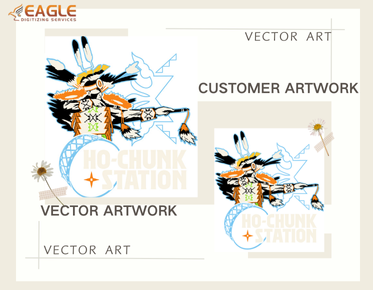How to Turn a Vector into a Shape in Illustrator
html
Adobe Illustrator is a powerful tool for creating and manipulating vector graphics. One of the essential skills for any designer is knowing how to convert a vector into a shape. This process can be crucial for various design tasks, such as creating logos, illustrations, or any scalable graphics. In this guide, we will explore the step-by-step process of turning a vector into a shape in Illustrator, ensuring your designs are both versatile and professional. For more insights on vector graphics, you can visit this resource.
Understanding Vectors and Shapes
Before diving into the conversion process, it's important to understand the difference between vectors and shapes. Vectors are made up of paths defined by mathematical equations, allowing them to be scaled infinitely without losing quality. Shapes, on the other hand, are closed paths that can be filled with colors, patterns, or gradients. Converting vectors to shapes can help in applying specific effects or preparing the design for different outputs.
Step 1: Open Your Vector File
Start by opening your vector file in Adobe Illustrator. You can do this by selecting "File" from the top menu, then "Open," and choosing your vector file. Ensure that your file is in a compatible format, such as AI, EPS, or SVG.
Step 2: Select the Vector
Once your file is open, use the Selection Tool (V) to select the vector you wish to convert into a shape. If your vector is part of a larger design, you may need to ungroup elements by right-clicking and selecting "Ungroup."
Step 3: Convert the Vector to a Shape
With your vector selected, navigate to the "Object" menu at the top of the screen. From there, choose "Path" and then "Outline Stroke." This action will convert the stroke of your vector into a shape. If your vector consists of multiple paths, you may need to repeat this process for each path.
Step 4: Unite the Shapes
After outlining the strokes, you may end up with multiple shapes. To combine them into a single shape, use the Pathfinder tool. Open the Pathfinder panel by going to "Window" > "Pathfinder." Select all the shapes you want to unite and click on the "Unite" button in the Pathfinder panel. This will merge all selected shapes into one.
Step 5: Finalize Your Shape
Once your vector is converted into a shape, you can apply various effects, fills, and strokes to enhance your design. Experiment with different styles to achieve the desired look. Remember, the beauty of vector graphics lies in their scalability and flexibility.
Additional Tips for Working with Shapes
When working with shapes in Illustrator, consider the following tips to optimize your workflow:
- Use Layers: Organize your shapes into layers to keep your design structured and easy to navigate.
- Apply Gradients: Enhance your shapes by applying gradients for a more dynamic appearance.
- Experiment with Effects: Illustrator offers a variety of effects that can be applied to shapes, such as drop shadows, glows, and more.
- Save Your Work: Regularly save your progress to prevent data loss and ensure you can revert to previous versions if needed.
Exploring Further with Vector Art Services
For those looking to delve deeper into vector art, professional services can offer valuable assistance. Whether you need complex vector conversions or high-quality vector art, there are services available to meet your needs. For instance, Eagle Digitizing excels in delivering professional vector art services, transforming creative visions into scalable designs. This can be particularly beneficial for businesses and individuals seeking to enhance their visual content.
As the world of design continues to evolve, staying updated with the latest tools and techniques is crucial. By mastering the art of converting vectors into shapes, you can expand your creative capabilities and produce stunning, versatile designs. What new possibilities will you explore with your newfound skills in vector manipulation?