Boost Your Design Game: Converting TIFF Files to Vector Formats
In the ever-evolving realm of graphic design, the importance of file
formats cannot be overstated. Among these formats, TIFF (Tagged Image File
Format) holds a prominent position, often serving as the go-to choice for
high-quality images. Yet, in a world increasingly dominated by vector graphics,
understanding how to convert TIFF files into vector format is essential for any
designer looking to enhance their projects. This guide delves into the nuances
of TIFF files, the conversion process, and how to leverage vector graphics for
your creative endeavors.
Why Convert TIFF Files to Vector Format?
The decision to convert TIFF files into vector format is driven by
several compelling factors. Firstly, vector files are resolution-independent,
allowing for seamless scaling to any size without degrading image quality. This
feature is particularly beneficial for logos and illustrations that need to be
used across various media. Secondly, vector graphics enable easy editing;
designers can manipulate shapes, colors, and elements more flexibly than with
raster images. Lastly, converting TIFF files can streamline workflows, making
it easier to integrate images into larger design projects while preserving the
original detail.
What Are TIFF Files?
Definition and Key Features of
TIFF Files
TIFF, or Tagged Image File Format, is a flexible raster image format
that is widely used for storing high-quality images. Designed to handle images
and data within a single file, TIFF supports multiple layers and channels,
making it an excellent choice for photographers and designers alike. Key
features include lossless compression, which preserves image quality, and
support for both RGB and CMYK color spaces, allowing for versatile applications
in both digital and print media.
Common Uses for TIFF in Graphic
Design
TIFF files are commonly employed in various design contexts.
Photographers often use TIFF for storing and editing high-resolution images due
to its ability to retain detail and color accuracy. Additionally, graphic
designers utilize TIFF files when preparing images for print, ensuring that
colors remain vibrant and true to the original capture. The format is also
favored in archival settings where image fidelity is paramount, providing a
reliable means of preserving visuals for future use.
Methods for Converting TIFF to Vector Format
Manual Tracing: The Art of
Redrawing
Manual tracing involves the meticulous process of redrawing an image
using graphic design software. This traditional method allows for exceptional
precision, as the designer can create paths that perfectly match the contours
of the original TIFF image. While time-consuming, manual tracing is ideal for
complex images requiring a high degree of detail and fidelity. It offers
complete control over the final vector output, making it a preferred choice for
intricate illustrations or logos.
Automatic Conversion: Software
Solutions
On the other hand, automatic conversion utilizes software tools that
can transform raster images into vector graphics with just a few clicks. While
this method is faster and less labor-intensive, the results can vary in
quality. Automatic converters analyze the image and create vector paths based
on detected shapes and colors. This approach is beneficial for simpler designs
or when time is of the essence. However, it may not capture all the nuances of
the original image, leading to potential issues with accuracy.
Using Graphic Design Software for Conversion
Adobe Illustrator: The Gold
Standard
Adobe Illustrator stands as the gold standard for vector graphicdesign and conversion. Its robust tools enable users to convert TIFF files
effortlessly. The software offers a comprehensive suite of features, including
the Image Trace tool, which simplifies the conversion process. With
Illustrator, designers can achieve professional results, fine-tuning paths and
colors to ensure the final output aligns with their vision.
CorelDRAW: A Comprehensive
Alternative
CorelDRAW is another powerful alternative for converting TIFF files to
vector format. This software provides a range of tools specifically designed
for vector graphics, making the conversion process intuitive. CorelDRAW’s
tracing capabilities allow users to convert bitmap images with ease, offering
flexibility and precision. It’s a favorite among many graphic designers for its
user-friendly interface and comprehensive feature set.
Inkscape: Free Software for
Vector Conversion
For those seeking a cost-effective solution, Inkscape offers a robust
platform for converting TIFF files into vector graphics. As an open-source
vector graphics editor, Inkscape includes essential tools for image tracing and
editing. While it may not have all the advanced features of Adobe Illustrator
or CorelDRAW, Inkscape remains a popular choice for hobbyists and professionals
alike, enabling high-quality conversions without the financial investment.
Step-by-Step Guide: Converting with Adobe Illustrator
Opening the TIFF File: The First
Step
To start, open Adobe Illustrator and navigate to File > Open
to select your TIFF file. Once opened, the image will appear on your canvas,
ready for conversion.
Using the Image Trace Tool:
Quick Conversion
With the TIFF file open, select the image and locate the Image
Trace option in the top menu. This powerful tool will analyze the image
and create a vector representation. Adjust the settings to match your desired
output, selecting presets such as Black and White Logo or High
Fidelity Photo depending on the complexity of the original image.
Fine-Tuning the Traced Image:
Adjusting Paths and Points
After the initial trace, it’s time to fine-tune your vector graphic.
Click on Expand to convert the trace into editable paths. Use the Direct
Selection Tool to manipulate anchor points and paths, ensuring every
detail aligns with your vision. This stage is crucial for achieving a polished
and professional look.
Saving as Vector: Exporting Your
File
Once satisfied with the adjustments, save your work by navigating to File
> Save
As. Choose the vector format that suits your needs, such as AI
(Adobe Illustrator) or SVG (Scalable Vector Graphics). This
ensures your image retains its vector qualities for future use.
Step-by-Step Guide: Converting with CorelDRAW
Importing Your TIFF File:
Getting Started
Begin by launching CorelDRAW and selecting File > Import
to bring your TIFF file into the workspace. This step sets the foundation for
your conversion process.
Tracing the Bitmap: Tools and
Techniques
With the TIFF file imported, access the Trace Bitmap option from
the top menu. CorelDRAW provides various tracing options, including Quick
Trace and Outline Trace. Choose the option that best fits your design,
and let the software do the heavy lifting.
Adjusting Vector Paths for
Precision
Post-tracing, review the vector paths generated by the software. Use
the Shape
Tool to refine the paths, adjusting curves and angles for optimal
accuracy. This step is vital for achieving a clean, professional vector
graphic.
Saving Your Work as a Vector
File
Once satisfied with the adjustments, save your file by going to File
> Save
As. Opt for formats like CDR (CorelDRAW) or SVG
to maintain the vector properties of your design.
Step-by-Step Guide: Converting with Inkscape
Importing TIFF Files into
Inkscape
Open Inkscape and select File > Import to load your TIFF
file. This straightforward step allows you to begin the conversion process with
a user-friendly interface.
Using the Trace Bitmap Function:
A Detailed Walkthrough
With your image imported, navigate to Path > Trace
Bitmap. This function offers options for tracing the image, including Single
Scans and Multiple Scans. Select your preferred settings and hit OK to
generate the vector paths.
Editing Paths and Shapes: Tips
for Perfection
After tracing, use the Edit Paths by Nodes tool to refine your vector
graphic. Adjust nodes, curves, and shapes for precision, ensuring that the
final product meets your expectations. The flexibility of Inkscape allows for
detailed manipulation, enhancing the overall quality.
Exporting as a Vector Format
To finalize your work, go to File > Save As and choose a
vector format like SVG or PDF. This ensures that your newly
created vector graphic retains its scalability and quality.
Online Conversion Tools: Quick and Easy Solutions
Exploring Web-Based Converters:
Pros and Cons
Online conversion tools provide a quick and convenient way to
transform TIFF files into vector graphics. While they can save time and effort,
the quality of the results may vary. Additionally, reliance on an internet
connection and potential privacy concerns are factors to consider.
Recommended Online Tools for
TIFF to Vector Conversion
Several reputable online tools are available for TIFF to vector
conversion. Websites like Vector Magic, Online-Convert, and Autotracer are
popular choices, each offering unique features and capabilities. Testing
different tools can help identify which one best suits your needs.
Step-by-Step Process: Using an
Online Converter
To use an online converter, simply upload your TIFF file to the chosen
platform. Follow the prompts to select your desired output format, then
initiate the conversion process. Once completed, download the resulting vector
file, ensuring it meets your quality standards before using it in your
projects.
Understanding Limitations and Challenges
Quality Loss: Potential Issues
with Automatic Conversions
While automatic conversion tools are convenient, they can lead to
quality loss. Complex images may not translate well into vector format,
resulting in artifacts or inaccuracies. Being aware of these potential pitfalls
is crucial when deciding on a conversion method.
Complexity of the Original
Image: How It Affects Results
The complexity of the original TIFF image plays a significant role in
the success of the conversion. Simple images with clean lines and distinct
shapes tend to convert more effectively than intricate designs. Designers
should evaluate the complexity before choosing their conversion approach.
Color Management: Ensuring
Accuracy in Conversion
Color management is another vital aspect of the conversion process.
TIFF files often contain a broader range of colors than vector formats can
accurately reproduce. Understanding color profiles and ensuring consistency
across different formats will help maintain the integrity of the design.
Best Practices for Successful Conversions
Preparing Your TIFF File for
Conversion: What to Consider
Before diving into the conversion process, it’s essential to prepare
your TIFF file. Ensure that the image is high-resolution, with clear lines and
minimal noise. Cleaning up the file beforehand can significantly improve the
conversion results.
Choosing the Right Software for
Your Needs
Selecting the appropriate software for conversion is crucial. Consider
your budget, skill level, and project requirements. Each tool offers unique
advantages, and aligning those with your needs will enhance your overall
experience.
Testing and Verifying Your
Vector File: Quality Checks
After conversion, conducting quality checks is paramount. Open the
vector file in a suitable editor and scrutinize the details. Check for any
inaccuracies or artifacts that may have arisen during the conversion process,
ensuring the final product meets your high standards.
The journey from TIFF to vector format is not just a technical process; it’s an opportunity to unlock the full potential of your design work. By embracing the capabilities of vector graphics, designers can elevate their projects, ensuring scalability, precision, and creativity.
Experiment with different conversion methods, explore the tools at
your disposal and don’t hesitate to push the boundaries of your creativity. The
world of vector graphics awaits, ready to enhance your design workflow and
transform your artistic vision into reality.
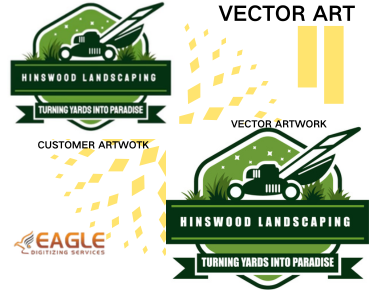


.png)