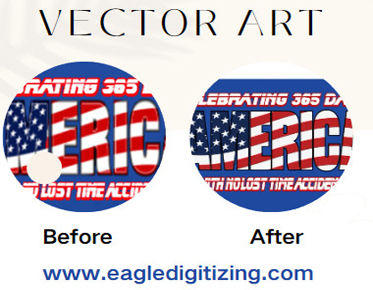Mastering Custom Designs Using Path Editing Tools in Vector
In the field of
design, imagination is unrestricted. Path editing tools are the unsung heroes
that empower designers to transform their imaginative ideas into stunning
visual representations. These tools allow for the creation of intricate shapes
and precise edits, elevating vector art to new heights. Whether you’re a
seasoned professional or a budding artist, understanding the power of path
editing can unlock a treasure trove of creative possibilities.
The Importance of Custom Shapes in Vector Art
Custom shapes are
the building blocks of vector art, providing a unique foundation for each
design. Unlike raster graphics, which can lose quality when resized, vector
images remain sharp and crisp regardless of scaling. This characteristic is
particularly vital in logo design, illustrations, and any project that demands
clarity. Custom shapes offer flexibility and originality, allowing designers to
craft visuals that stand out in a crowded market. By mastering path editing
tools, you can unleash your creativity, enabling you to produce shapes that
perfectly align with your vision.
Understanding Path Editing Tools: Your New Best Friends
What Are Path Editing
Tools? A Brief Overview
Path editing
tools are software features that allow users to create, modify, and manipulate
vector paths. They provide the means to control anchor points, curves, and
lines, giving designers the power to sculpt their creations precisely. Whether
you’re using Adobe Illustrator, CorelDRAW, or any other vector editing
software, understanding how these tools function is crucial to unlocking their
full potential.
Key Features of Path
Editing Tools
Among the most
significant features of path editing tools are the pen tool, anchor point
adjustments, and curvature settings. The pen tool enables the creation of
custom shapes by allowing users to place anchor points and define paths.
Meanwhile, the ability to adjust anchor points and manipulate curves adds an
extra layer of precision. Other key features include the ability to combine
shapes through Boolean operations and the use of clipping masks for intricatedesigns. Together, these tools create a comprehensive suite that caters to
every designer's needs.
The Benefits of Mastering
Path Editing
Mastering path
editing tools offers myriad benefits. First and foremost, it grants greater
creative freedom. When designers are comfortable with manipulating paths, they
can explore unconventional shapes and ideas without fear. Additionally,
proficiency in these tools can lead to increased efficiency, allowing designers
to execute their visions more rapidly. Ultimately, mastering path editing
cultivates confidence in one’s design skills, resulting in more striking and
unique artwork.
Creating Custom Shapes: The Power of the Pen Tool
Pen Tool 101: A
Beginner's Guide
The pen tool is
often regarded as the quintessential path editing tool, serving as a gateway
for creating custom shapes. It allows designers to draw paths by placing anchor
points that define the shape's outline. By clicking to create straight lines or
clicking and dragging to create curves, users can craft complex forms.
Familiarizing yourself with the pen tool is a crucial step for any designer;
with practice, it becomes a powerful ally in the creative process.
Drawing Freeform Shapes
with the Pen Tool
Drawing freeform
shapes using the pen tool is an art in itself. Begin by placing anchor points
to outline the desired shape, adjusting as you go. The key is to embrace the
fluidity of the tool; don’t hesitate to experiment with different angles and
curves. The pen tool allows for the creation of dynamic, free-flowing shapes
that convey emotion and movement, adding a layer of depth to your designs.
Tips and Tricks for
Mastering the Pen Tool
To truly master
the pen tool, practice is paramount. Start with simple shapes, gradually
working your way up to more complex designs. Use keyboard shortcuts to
streamline your workflow and explore features such as snapping to guides for
precision. Don’t shy away from the undo button; experimentation often leads to
the most creative outcomes. Finally, patience is crucial—mastery takes time,
but the rewards are well worth the effort.
Manipulating Paths: Bending and Twisting to Your Will
Using Anchor Points to
Control Your Shapes
Anchor points are
the backbone of path editing, serving as the points of reference for your
shapes. Each anchor point can be manipulated to create curves or straight
lines, allowing for precise control over the overall form. By selecting and adjusting
these points, designers can refine their shapes to achieve the desired look.
Understanding how to effectively use anchor points is essential for achieving
professional-quality designs.
How to Adjust Curvature
for Smooth Lines
Curvature can
make or break a design. Smooth lines are often more visually appealing and can
convey elegance and professionalism. To achieve this, utilize the Bezier
handles attached to anchor points. By pulling or pushing these handles, you can
adjust the curvature of the lines, creating fluid transitions. Mastering this
technique allows designers to produce sleek, polished artwork that captivates
the viewer.
Transforming Straight
Lines into Dynamic Curves
Turning straight
lines into dynamic curves can breathe life into your designs. Select the anchor
point at either end of the straight line and engage the Bezier handles. By
adjusting these handles, the line morphs into a graceful curve, adding a sense
of movement. This transformation can elevate a design from ordinary to
extraordinary, showcasing the full potential of path editing.
Combining Shapes: The Magic of Boolean Operations
Understanding Union,
Subtract, Intersect, and Exclude
Boolean
operations are powerful tools that enable designers to combine shapes in
creative ways. Understanding the four primary operations—Union, Subtract,
Intersect, and Exclude—unlocks a realm of possibilities. Union merges two or
more shapes into a single entity, while Subtract removes one shape from
another. Intersect creates a new shape from the overlapping areas, and Exclude
eliminates the shared space. Mastery of these operations is essential for
creating unique and intricate designs.
How to Combine Multiple
Shapes for Unique Designs
Combining
multiple shapes can lead to innovative designs that push the boundaries of
creativity. Start by layering shapes and using Boolean operations to craft a
cohesive composition. This technique allows for the creation of intricate
patterns and forms that would be impossible to achieve with individual shapes
alone. Don’t hesitate to experiment—sometimes the most captivating designs
emerge from unexpected combinations.
Practical Examples: Creating
Complex Shapes with Boolean Tools
Consider
designing a logo that requires the intersection of geometric forms. By layering
a circle and a square, you can use the Intersect operation to create a unique
shape that represents your brand. Similarly, subtracting elements from a base shape
can yield a more intricate design, such as a floral pattern. The possibilities
are endless when you harness the magic of Boolean tools in your design
workflow.
Editing Existing Paths: Refining Your Designs
How to Select and Modify
Anchor Points
Selecting and
modifying anchor points is a fundamental skill for refining designs. Utilize
the selection tool to click on anchor points, enabling adjustments to their
position or curvature. Don’t be afraid to explore different
configurations—sometimes, slight tweaks can have a dramatic impact on the
overall aesthetic.
Adjusting Path
Direction: Clockwise vs. Counterclockwise
Understanding
path direction is crucial for creating smooth designs. Paths can be oriented
clockwise or counterclockwise, affecting how fills and strokes appear.
Adjusting this direction can enhance the visual flow of a design, contributing
to a more harmonious composition. Pay attention to the direction of your paths,
particularly when working with complex shapes.
Using the Smooth Tool to
Refine Your Edges
The smooth tool
is an invaluable asset for refining edges and curves. By selecting anchor
points and applying the smooth tool, designers can eliminate jagged edges and
achieve a polished finish. This technique is particularly useful for creating
clean lines and enhancing the overall professionalism of a design.
Creating Symmetry: Using Path Editing for Balanced Designs
The Power of Reflecting
and Rotating Shapes
Symmetry can lend
an air of elegance and balance to any design. Utilizing path editing tools,
designers can easily reflect or rotate shapes to create harmonious
compositions. By mirroring shapes, you can achieve stunning visual symmetry
that captivates the eye. This technique is especially effective in logo design
and pattern creation, where balance is key.
Mirroring Shapes for Stunning
Symmetry
To create a
symmetrical design, select the shape you wish to mirror, then use the reflect
tool. This function allows you to duplicate and reverse the shape along a
designated axis, resulting in a beautifully balanced piece. Experiment with
different shapes and sizes to discover the impact of symmetry on your designs.
Tips for Achieving
Perfectly Symmetrical Designs
For perfectly
symmetrical designs, precision is paramount. Utilize grids and guides to ensure
accurate placement of shapes. Additionally, group and align shapes as needed to
maintain balance throughout your composition. Consistent spacing and alignment
will enhance the overall aesthetic, resulting in a polished and professional
appearance.
Adding Depth and Dimension with Path Editing
Using Gradients and
Fills for Visual Interest
Adding gradients
and fills to your shapes can create depth and visual intrigue. Gradients
provide a seamless transition between colors, while fills can enhance the
overall appearance of your designs. These techniques allow for the creation of
dynamic and engaging visuals that capture the viewer's attention.
Creating Shadows and
Highlights with Path Techniques
Shadows and
highlights can dramatically alter the perception of depth in vector art. By
strategically placing darker shapes to represent shadows and lighter shapes for
highlights, designers can achieve a three-dimensional look. This technique adds
realism to flat designs, transforming them into captivating visual experiences.
Tips for Achieving a 3D
Look in Flat Vector Art
To achieve a 3D look, focus on color contrast and layering. Utilize gradients to create the illusion of depth, and consider the light source when placing shadows and highlights. Additionally, incorporating subtle textures can enhance the three-dimensional effect, resulting in a more engaging composition.
Exploring Advanced Techniques: Custom Brushes and Patterns
How to Create Custom
Brushes from Paths
Creating custom
brushes allows designers to bring a unique flair to their work. Start by
defining a shape or pattern you wish to use, then convert it into a brush. This
enables you to apply that shape to paths with ease, adding originality and
personal touch to your designs.
Designing Unique
Patterns Using Path Editing Tools
Path editing
tools also facilitate the creation of intricate patterns. By combining shapes
and applying various transformations, you can craft seamless patterns that
enhance your artwork. Experiment with different arrangements and colors to
discover compelling designs that resonate with your artistic vision.
Tips for Incorporating
Patterns into Your Vector Designs
When
incorporating patterns, consistency is key. Ensure that the pattern complements
your overall design rather than overwhelming it. Additionally, consider scale;
a pattern that’s too busy may detract from the focal point of your artwork.
Thoughtful integration of patterns can elevate your designs, creating
captivating visuals.
The world of vector art is filled with endless possibilities. By mastering path editing tools, designers can create custom shapes and intricate designs that capture the imagination. Embrace experimentation and creativity; the journey of discovery in design is as rewarding as the final product. With each new skill, your ability to express ideas and concepts will flourish, allowing you to craft a stunning visual narrative. So grab your pen tool and let your creativity run wild—your artistic journey awaits!