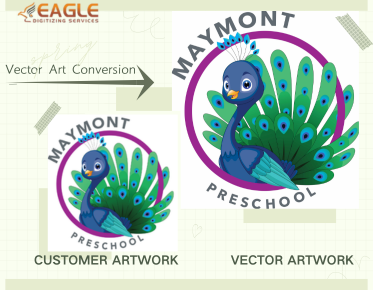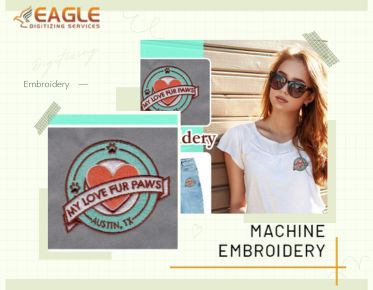The New Kid on the Block for Vector Design
Amadine has entered the arena of vector design software with a promise of powerful features wrapped in a user-friendly interface. Tailored for both beginners and professionals, it aims to simplify the vector creation process while offering robust capabilities. As a newer option in the market, Amadine is generating buzz for its potential to rival established names in the industry. If this post piqued your curiosity and you wish to learn more about vector conversion online, feel free to reach out to us.
Getting to Know Amadine
Overview of Amadine: A Brief Introduction
Amadine is a vector graphic design software that offers a blend of simplicity and advanced features. Designed to be intuitive for beginners while powerful enough for experienced designers, Amadine provides a range of tools for creating and manipulating vector art. It supports various file formats and is available on multiple platforms, including Mac and iPad.
Key Features of Amadine: What Makes It Stand Out
Amadine boasts a suite of features that cater to different aspects of vector design. Key highlights include advanced drawing tools, customizable brushes, and a robust layer management system. The software also offers support for gradients, patterns, and effects, making it a versatile choice for creating complex designs. Its user interface is designed to be intuitive, with easy access to essential tools and functions.
User Interface: A Tour of the Workspace
The user interface of Amadine is streamlined and user-friendly, featuring a clean workspace that helps designers focus on their projects. The main workspace includes a canvas for drawing, a toolbar with essential tools, and a panel for managing layers and properties. The interface is customizable, allowing users to arrange tools and panels according to their workflow preferences. Overall, Amadine’s UI is designed to enhance productivity and ease of use.
Creating Your First Vector Art in Amadine
Starting a New Project: Setting Up Your Canvas
To begin creating vector art in Amadine, start by setting up a new project. Choose the dimensions of your canvas based on your design needs, whether you're working on a small icon or a large poster. Amadine provides various presets for different project types, but you can also define custom dimensions. Ensure your canvas size aligns with your final output requirements to avoid resizing issues later on.
The Basics of Drawing Tools: Pen, Pencil, and Brush
Amadine offers a range of drawing tools, each serving a different purpose. The Pen tool is essential for creating precise paths and shapes, allowing for smooth curves and straight lines. The Pencil tool provides a more freehand drawing experience, useful for sketching and organic shapes. The Brush tool can be customized for various effects, including texture and shading, adding depth and detail to your vector art.
Understanding Anchor Points and Paths: The Foundation of Vector Art
Anchor points and paths are fundamental to vector art. Anchor points mark the start and end of a path, and paths are the lines that connect these points. By manipulating anchor points and handles, you can create and adjust curves with precision. Understanding how to work with these elements is crucial for creating clean, accurate vector designs.
Mastering Shapes and Lines
Creating and Editing Basic Shapes
Amadine allows for the creation and editing of basic shapes such as rectangles, circles, and polygons. Use these shapes as building blocks for more complex designs. You can modify these shapes by adjusting their size, position, and properties. Editing shapes is straightforward, with options to round corners, adjust angles, and align them precisely.
Combining and Modifying Shapes: Using Boolean Operations
Boolean operations are powerful tools for combining and modifying shapes. By using operations like Union, Difference, Intersection, and Exclusion, you can create complex forms from simpler shapes. For example, Union combines overlapping shapes into a single shape, while Difference subtracts one shape from another. Mastering these operations allows for greater flexibility and creativity in your vector designs.
Working with Lines: From Simple Strokes to Complex Paths
Lines are a fundamental element in vector art, used to create everything from simple borders to intricate patterns. Amadine offers various tools for drawing and editing lines, including the ability to adjust stroke width, color, and style. For more complex paths, you can use the Pen tool to create and edit curves, ensuring that your lines are precise and visually appealing.
Coloring Your Vector Art
Using the Fill and Stroke Panels: A Quick Guide
The Fill and Stroke panels in Amadine allow you to apply color to your vector art. The Fill panel controls the color inside shapes, while the Stroke panel adjusts the color and width of the outline. You can choose from a wide range of colors, apply gradients, or use custom patterns. Understanding how to use these panels effectively will help you bring your designs to life with vibrant colors and effects.
Working with Gradients: Adding Depth and Dimension
Gradients are a powerful way to add depth and dimension to your vector art. Amadine provides tools for creating linear and radial gradients, allowing you to blend colors smoothly across your design. Gradients can be used to create shading, highlight details, and add a sense of three-dimensionality. Experiment with different gradient types and settings to achieve the desired visual effect.
Applying Patterns and Textures: Going Beyond Flat Colors
Patterns and textures can enhance your vector art by adding visual interest and complexity. Amadine offers options for applying pre-made patterns or creating your custom textures. These elements can be used to fill shapes or create overlay effects, adding a unique touch to your designs. Using patterns and textures effectively can make your artwork stand out and capture attention.
Layer Management in Amadine
Understanding Layers: Organizing Your Artwork
Layers are essential for organizing and managing your vector artwork. Amadine’s layer management system allows you to create, rename, and arrange layers to keep your design elements organized. By working with layers, you can isolate different parts of your design, making it easier to edit and adjust specific elements without affecting others.
Grouping and Ungrouping Objects
Grouping objects allows you to treat multiple elements as a single entity, simplifying the editing process. You can group shapes, text, and other objects to move or transform them together. Ungrouping separates objects into individual elements, enabling more detailed adjustments. Mastering grouping and ungrouping helps streamline your workflow and enhances your design efficiency.
Locking and Hiding Layers: Tips for a Smooth Workflow
Locking and hiding layers are useful techniques for managing complex designs. Locking a layer prevents accidental edits, while hiding a layer temporarily removes it from view, allowing you to focus on other parts of your artwork. These features help maintain a clean workspace and prevent errors, especially when working with intricate or multi-layered designs.
Advanced Drawing Techniques
Bezier Curves: Getting Smooth, Precise Lines
Bezier curves are a fundamental aspect of vector art, allowing for the creation of smooth and precise curves. Amadine provides tools for adjusting Bezier handles, giving you control over the curvature and shape of your paths. Understanding how to use Bezier curves effectively is key to creating professional-quality vector designs with smooth, fluid lines.
Working with the Pathfinder Tool: Combining Shapes Like a Pro
The Pathfinder tool in Amadine offers advanced options for combining and manipulating shapes. With functions such as Unite, Minus Front, and Intersect, you can create complex shapes and patterns with ease. Mastering the Pathfinder tool enables you to execute precise edits and generate intricate designs from basic shapes.
Creating Custom Brushes for Unique Effects
Custom brushes can add unique effects and textures to your vector art. Amadine allows you to create and apply custom brushes, offering a wide range of possibilities for adding artistic flair to your designs. Experiment with different brush shapes, sizes, and settings to create effects that enhance your artwork and reflect your personal style.
Special Effects and Filters
Applying Shadows and Glows: Adding Realism
Shadows and glows can enhance your vector art by adding depth and realism. Amadine offers tools for applying and customizing shadow and glow effects, allowing you to create a more dynamic and visually engaging design. Adjust the opacity, blur, and direction of these effects to achieve the desired look and feel.
Using Blurs and Distortions for Artistic Effects
Blurs and distortions can be used to create artistic effects and emphasize certain elements in your design. Amadine provides options for applying various types of blurs, such as Gaussian blur, and distortions, such as warp effects. Experiment with these tools to add creativity and visual interest to your vector artwork.
Experimenting with Blend Modes: Creative Ways to Combine Layers
Blend modes are a powerful feature for combining layers in unique ways. Amadine supports various blend modes, which control how colors and effects interact between layers. By experimenting with different blend modes, you can achieve interesting color effects, create complex textures, and enhance the overall visual impact of your design.
Pros and Cons of Using Amadine for Vector Art
What Amadine Does Best: Strengths of the Software
Amadine excels in providing a user-friendly interface with powerful vector design tools. Its intuitive design and robust feature set make it accessible for both beginners and experienced designers. Key strengths include its versatile drawing tools, advanced layer management, and seamless integration with other design applications.
Limitations to Be Aware Of
While Amadine offers many features, it may have limitations compared to established vector design software. These could include fewer advanced features, limited third-party integrations, or occasional bugs. Evaluating these limitations against your design needs can help determine if Amadine is the right choice for your projects.
Comparing Amadine to Other Vector Tools: Illustrator, CorelDRAW, and Affinity Designer
Amadine stands out as a modern and user-friendly option among vector design tools. Compared to Adobe Illustrator, it may offer a more streamlined interface but with fewer advanced features. CorelDRAW provides a similar range of capabilities with a different interface and toolset, while Affinity Designer offers a balance between affordability and functionality. Each tool has its strengths, and choosing the best one depends on your specific design requirements and preferences.
Amadine offers a promising option for creating vector art, with its blend of intuitive design and powerful features. As a newer tool in the market, it provides a fresh perspective on vector design while maintaining functionality and versatility. Whether you’re a seasoned designer or new to vector art, Amadine provides an opportunity to explore and experiment with vector creation. Embrace the software’s features, experiment with different techniques, and let your creativity flourish. The more you use Amadine, the more you’ll discover its potential and refine your design skills.