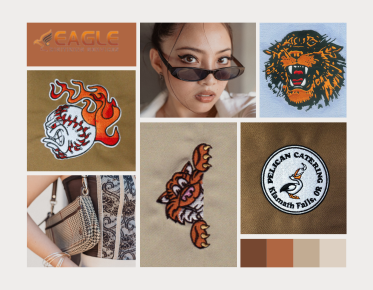Elevate Your UX/UI Design: Harnessing Vector Art
Why Vector Art is Essential in Modern UX/UI Design?
In today's digital landscape, user experience (UX) and user interface (UI) design are critical. Vector art plays a pivotal role in this realm, offering versatility, adaptability, and efficiency. It ensures that designs look sharp on all devices, from mobile screens to large desktop monitors. Moreover, vector graphics are lightweight and easily editable, making them indispensable for dynamic, responsive designs.
Benefits of Using Vector Art in UX/UI Design
Scalability: Crisp Graphics of Any Size
One of the most significant advantages of vector art is its scalability. Whether you enlarge or reduce the size of your graphic, it remains sharp and clear. This is crucial for maintaining a consistent visual identity across various platforms and devices.
Lightweight Files: Improving Performance
Vector files are often smaller than raster images. This means faster load times and improved performance, which are essential for creating smooth and responsive user experiences. In an era where speed is paramount, vector graphics contribute to a seamless and efficient UI.
Easy Edits and Customization: Flexibility at Your Fingertips
Vector graphics are inherently flexible. Designers can easily tweak and customize elements without starting from scratch. This flexibility allows for rapid iterations and adjustments, crucial for keeping up with the fast-paced demands of UX/UI design.
Vector Art in Wireframing and Prototyping
Creating Wireframes with Vector Graphics
Wireframes are the skeletal framework of a digital product, outlining its structure and functionality. Using vector graphics in wireframing ensures that these preliminary designs are clean and scalable. Tools like Sketch and Figma leverage vector-based components, allowing for precise and adaptable wireframes.
Enhancing Prototypes with Scalable Icons and Elements
Prototypes bring wireframes to life, providing a more detailed and interactive representation of the final product. Incorporating vector icons and elements into prototypes enhances their realism and functionality. Scalable vectors ensure that your prototype looks professional and polished on any screen size.
Choosing the Right Vector Art Software
Top Software Options for UX/UI Designers
When it comes to vector art software, UX/UI designers are spoilt for choice. Leading options include Adobe Illustrator, known for its comprehensive suite of tools and precision. Sketch offers a streamlined, user-friendly interface tailored for UI design. Figma stands out for its collaborative capabilities, allowing multiple designers to work on the same project in real time.
Comparing Features: Adobe Illustrator, Sketch, Figma, and More
Adobe Illustrator excels in detail and complexity, making it ideal for intricate designs. Sketch simplifies UI design with intuitive features and plugins, while Figma’s cloud-based platform revolutionizes team collaboration. Each tool has its strengths, and choosing the right one depends on your specific needs and workflow preferences.
Integrating Vector Art into Design Systems
Building a Consistent Design Language
A design system is a collection of reusable components and guidelines that ensure consistency across a product. Vector art plays a crucial role in these systems, providing scalable, adaptable assets that maintain a unified look and feel. By integrating vectors into your design system, you create a cohesive and harmonious user experience.
Creating and Managing Vector Libraries
Vector libraries streamline the design process by providing a repository of pre-designed elements. These libraries can be shared across teams, ensuring that everyone has access to the same high-quality assets. Effective management of vector libraries saves time and ensures consistency, allowing designers to focus on creativity and innovation.
Crafting Icons with Vector Art
Designing Icon Sets: Best Practices
Icons are a fundamental component of UX/UI design, providing visual cues and enhancing usability. When crafting icon sets, simplicity and clarity are paramount. Ensure that each icon is easily recognizable and conveys its intended function. Consistent style, size, and spacing are also critical for creating a harmonious set.
Ensuring Icons Are Readable and Accessible
Accessibility is a key consideration in icon design. Icons should be easily distinguishable and usable by all users, including those with visual impairments. Using contrasting colors, and clear shapes, and providing alternative text descriptions can enhance accessibility and usability.
Vector Illustrations in User Interfaces
Adding Personality with Custom Illustrations
Custom illustrations can add a unique personality to your user interface, making it stand out and resonate with users. Vectors are perfect for these illustrations, offering the flexibility to create intricate, engaging visuals that maintain their quality across different sizes and resolutions.
Balancing Aesthetics and Usability
While custom illustrations can enhance the visual appeal of your UI, it's crucial to balance aesthetics with usability. Ensure that illustrations do not overwhelm or distract from the core functionality of the interface. They should complement and enhance the user experience, not hinder it.
Using SVGs in Web and Mobile Design
What are SVGs? Advantages in UX/UI
SVGs (Scalable Vector Graphics) are a type of vector format perfect for web and mobile design. They offer several advantages, including scalability, small file size, and the ability to be styled with CSS. SVGs ensure that your graphics look sharp and load quickly, enhancing the overall user experience.
Implementing SVGs in Your Projects
Integrating SVGs into your projects is straightforward. They can be embedded directly into HTML, styled with CSS, and manipulated with JavaScript, providing a versatile and powerful tool for designers. Using SVGs ensures that your graphics are responsive and adaptable to different devices and screen sizes.
Animating Vector Art
Basics of SVG Animation
Animating vector art, especially SVGs, can bring your designs to life. Basic animations, such as transitions and transformations, can be achieved using CSS and JavaScript. These animations can add interactivity and visual interest to your UI, enhancing the user experience.
Tools and Techniques for Animated Vectors
Advanced animations can be created using tools like Adobe After Effects, which offers powerful capabilities for intricate vector animations. Libraries such as GreenSock and frameworks like Lottie enable complex animations that are smooth and performant, providing an engaging user experience.
Responsive Design with Vector Graphics
Adapting Vectors for Different Screen Sizes
Responsive design is essential in today's multi-device world. Vector graphics are naturally suited for responsive design, as they can be scaled without losing quality. Ensuring that your vectors adapt seamlessly to different screen sizes is crucial for a consistent user experience.
Ensuring Consistency Across Devices
Maintaining consistency across devices involves careful planning and testing. Vectors should be tested on various screen sizes to ensure they look good and function well. Using responsive design techniques, such as fluid grids and flexible images, ensures that your vectors contribute to a cohesive and consistent user experience.
Color and Typography in Vector Art
Choosing Colors for Vector Graphics
Color choices can significantly impact the effectiveness of your vector graphics. Choose colors that align with your brand identity and enhance usability. Consider accessibility by ensuring sufficient contrast and using color schemes that are inclusive for color-blind users.
Incorporating Typography in Vector-Based Designs
Typography is a critical component of UX/UI design. Incorporating text into vector graphics can create engaging and informative visuals. Ensure that fonts are legible and scalable, and consider how typography interacts with other design elements to create a harmonious and effective interface.
Optimizing Vector Art for Performance
Minimizing File Sizes Without Losing Quality
Performance optimization is critical for delivering a seamless user experience. Minimizing the file sizes of your vector graphics without compromising quality can improve load times and overall performance. Techniques such as simplifying paths, reducing the number of anchor points, and using efficient export settings can help achieve this balance.
Best Practices for Exporting Vector Graphics
Exporting vector graphics correctly ensures they perform well and look good in your projects. Use appropriate formats, such as SVG for web and EPS for print, and optimize export settings to maintain quality while reducing file size. Testing exported files across different platforms can help ensure they function as intended.
Accessibility Considerations with Vector Art
Designing Accessible Icons and Illustrations
Accessibility should be a priority in UX/UI design. Design icons and illustrations that are clear and distinguishable for all users. Use sufficient contrast, avoid overly complex designs, and provide alternative text descriptions to enhance accessibility.
Ensuring Compatibility with Screen Readers
Screen readers are essential tools for users with visual impairments. Ensuring your vector graphics are compatible with screen readers involves providing descriptive text alternatives and ensuring that graphics do not convey essential information solely through visuals.
Tools and Resources for UX/UI Designers
Essential Vector Art Resources and Libraries
Access to high-quality vector art resources and libraries can streamline your design process. Websites like Freepik, Vecteezy, and the Noun Project offer extensive collections of vectors that can be used and customized for your projects.
Online Communities and Tutorials for Continuous Learning
Continuous learning is crucial in the ever-evolving field of UX/UI design. Online communities like Dribbble, Behance, and UX Design Stack provide platforms for sharing work, gaining feedback, and learning from others. Tutorials and courses from sites like Udemy and Coursera can enhance your skills and keep you updated with the latest trends.
Collaborating with Teams Using Vector Art
Sharing and Versioning Vector Files
Effective collaboration involves sharing and versioning vector files seamlessly. Tools like Figma and Adobe XD offer real-time collaboration features, allowing multiple designers to work together efficiently. Version control ensures that changes are tracked and reversible, maintaining a cohesive workflow.
Integrating Vectors in Team Workflows
Integrating vector art into team workflows requires coordination and consistency. Establish clear guidelines for using and managing vector assets. Utilize design systems and shared libraries to ensure all team members have access to the same resources, promoting consistency and efficiency.
Common Mistakes and How to Avoid Them
Pitfalls in Using Vector Art in UX/UI
Avoid common mistakes such as overcomplicating designs, neglecting accessibility, and ignoring performance optimization. Simplicity, clarity, and efficiency are key principles to keep in mind when using vector art in UX/UI design.
Tips for Creating Effective Vector-Based Designs
Creating effective vector-based designs involves balancing aesthetics and functionality. Prioritize user needs, maintain consistency, and ensure that your designs are adaptable and accessible. Regularly review and refine your work to achieve the best results.
Vector art is a powerful tool in UX/UI design, offering scalability, flexibility, and efficiency. It enhances the visual appeal and functionality of digital products, contributing to a seamless and engaging user experience.
Incorporating vector art into your UX/UI designs can elevate the quality and effectiveness of your work. By understanding the principles, tools, and best practices, you can create visually stunning and highly functional designs that resonate with users and stand the test of time.