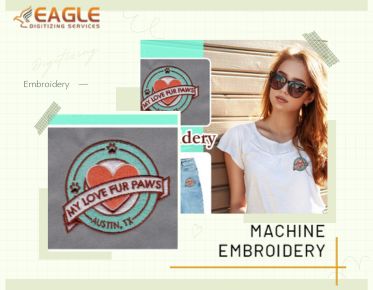Vector Art 101: The How and Where of Learning
What Are Vector Images?
Defining Vector Images: A Simple
Explanation
Vector images are digital graphics created using mathematical
equations to form shapes, lines, and colors. Unlike raster images, which are
made up of individual pixels, vectors are built from paths defined by a start
and end point, connected by curves and lines. This mathematical foundation
allows vector images to be scaled infinitely without losing quality, making
them ideal for logos, illustrations, and any design requiring crisp, clean
edges at any size.
How Vector Images Differ from Raster
Images
Raster images, like photographs, are composed of a fixed grid
of pixels. Each pixel has a defined color, and the overall resolution of the
image determines its quality. When you enlarge a raster image, it often becomes
pixelated and blurry. In contrast, vector images maintain their sharpness
regardless of size because they rely on geometric formulas rather than pixels.
This makes vectors perfect for applications where flexibility and clarity are
paramount.
Common Uses of Vector Images
Vector images are ubiquitous in the world of design. They are essential for creating logos, icons, and branding materials that need to look sharp on everything from business cards to billboards. Illustrators use vectors for detailed artwork, while fashion designers rely on them for apparel graphics. Even technical fields, such as engineering and cartography, utilize vector images for precise diagrams and maps.
The
Technical Side of Vector Images
How Vector Graphics Work
Vector graphics work by using mathematical equations to plot
points on a grid. These points, known as nodes or anchor points, are connected
by lines or curves (paths). Each path can be manipulated independently,
allowing for precise control over the shape and appearance of the graphic. This
method enables easy modification and transformation of the image without
compromising quality.
Key Components: Paths,
Nodes, and Anchor Points
The backbone of vector graphics lies in its fundamental components:
●
Paths: The lines and curves that connect nodes,
forming shapes.
●
Nodes: Points that define the start and end of a
path.
● Anchor Points: Control points that determine the curvature and direction of a path.
Together, these elements create a scalable, editable image that can be
adjusted infinitely without losing fidelity.
Common Formats: SVG, EPS, and PDF
Vector images come in several formats, each with its specific uses:
●
SVG (Scalable Vector Graphics): Widely used for
web graphics, compatible with most browsers.
●
EPS (Encapsulated PostScript): Ideal for
high-resolution printing and professional design work.
● PDF (Portable Document Format) is a versatile format that can contain both vector and raster elements. It is widely used for document exchange.
Tools
of the Trade: Software for Creating Vector Images
Industry Standards: Adobe
Illustrator and CorelDRAW
Adobe Illustrator and CorelDRAW are the go-to software for
professional vector design. They offer extensive toolsets, advanced features,
and robust support, making them ideal for complex projects and professional
workflows. Illustrator, in particular, is renowned for its precision and
integration with other Adobe Creative Cloud applications.
Budget-Friendly Alternatives: Inkscape
and Affinity Designer
For those seeking more affordable options, Inkscape and Affinity
Designer are excellent alternatives. Inkscape is a free, open-source vector
editor that provides a comprehensive suite of tools for basic and advanced
design tasks. Affinity Designer offers a one-time purchase model, delivering
professional-grade features without the subscription fees associated with Adobe
products.
Online Tools and Apps for Quick
Vector Work
Several online tools and apps cater to quick and straightforward vector tasks. Platforms like Vector and Gravit Designer offer browser-based vector editing with intuitive interfaces, making them perfect for quick edits or for those new to vector design.
Starting
with Vector Graphics: The Basics
Setting Up Your Workspace
A well-organized workspace is key to efficient vector design. Most
software allows you to customize your workspace by arranging panels and tools
according to your workflow preferences. Set up your canvas, choose appropriate
units of measurement, and familiarize yourself with the toolbars and menus.
Understanding the Interface of
Popular Software
Each vector design software has its unique interface. Adobe
Illustrator features a toolbar on the left, panels on the right, and a central
canvas area. CorelDRAW offers a similar layout with customizable dockers. Spend
time exploring these interfaces, as knowing where tools and options are located
will significantly speed up your design process.
Essential Tools and Their Functions
Get acquainted with essential tools such as:
●
Selection Tool: For moving and resizing objects.
●
Pen Tool: This is used to draw precise paths and
curves.
●
Shape Tools: These are used to create basic
geometric shapes like rectangles, circles, and polygons.
●
Node Tool: For editing paths and adjusting anchor
points.
● Text Tool: For adding and manipulating text elements.
Drawing
Your First Vector Image
Basic Shapes and Lines
Start simple by drawing basic shapes and lines. Use the shape tools to
create rectangles, circles, and polygons. Practice combining these shapes to
form more complex designs. Understanding how to manipulate these basic elements
is the foundation of vector art.
Combining and Modifying Shapes
Learn how to combine shapes using Pathfinder tools (Illustrator) or
shaping tools (CorelDRAW). These tools allow you to merge, subtract, intersect,
and exclude shapes to create intricate designs. Mastering these functions will
enable you to build complex graphics from simple components.
Working with Pen and Pencil Tools
The pen and pencil tools are indispensable for creating custom paths and freehand drawings. The pen tool offers precise control over curves and angles, while the pencil tool allows for more fluid, sketch-like drawing. Practice using these tools to gain confidence in your ability to create detailed and accurate vector artwork.
Advanced
Techniques in Vector Design
Using Bezier Curves Like a Pro
Bezier curves are the cornerstone of vector graphics. They enable you
to create smooth, flowing lines and intricate shapes. Mastering Bezier curves
involves understanding how to manipulate anchor points and handles to achieve
the desired curve. This skill is essential for advanced vector design.
Creating Complex Shapes with
Pathfinder Tools
Pathfinder tools in Illustrator (or their equivalents in other
software) allow you to create complex shapes by combining simpler ones. Use
these tools to merge, divide, and subtract shapes, enabling you to build
detailed and intricate designs with precision.
Mastering Layers and Groups
Organize your artwork using layers and groups. Layers help you manage different parts of your design, making it easier to edit and rearrange elements. Grouping objects keeps related items together, simplifying the process of moving and transforming multiple elements simultaneously.
Coloring
Your Vector Artwork
Understanding Fill and Stroke
In vector design, fill refers to the interior color of a shape, while
stroke refers to the outline. You can adjust the color, width, and style of the
stroke to achieve different effects. Understanding how to manipulate fill and
stroke properties is crucial for adding color and detail to your artwork.
Using Gradients and Patterns
Gradients and patterns add depth and texture to vector images.
Gradients create a smooth transition between colors, while patterns repeat a
design within a shape. Experiment with these tools to enhance the visual
interest of your designs.
Color Theory Basics for Vector
Artists
A basic understanding of color theory can elevate your vector art. Learn about color relationships, such as complementary and analogous colors, to create harmonious and visually appealing designs. Use color schemes to evoke specific moods and emotions in your artwork.
Adding
Text to Your Vector Designs
Text Tools and Techniques
Text is an integral part of many vector designs. Use the text tool to
add and format text elements. Adjust font size, style, and alignment to fit
your design. Practice using text on a path and text within shapes to create
dynamic and interesting compositions.
Typography Tips for Vector
Graphics
Good typography enhances readability and aesthetic appeal. Choose
fonts that complement your design, and pay attention to kerning, leading, and
tracking to ensure text is visually balanced. Avoid using too many different
fonts, as this can create a cluttered and confusing design.
Creating Custom Text Effects
Create custom text effects to make your typography stand out. Use effects like shadows, glows, and distortions to add dimension and impact. Experiment with blending modes and transparency to achieve unique looks that integrate seamlessly with your vector artwork.
Exporting
and Saving Your Vector Work
Choosing the Right File Format
Select the appropriate file format based on the intended use of your
vector image. SVG is ideal for web graphics, while EPS is suited for print. PDF
is versatile and widely used for sharing and viewing vector documents.
Export Settings for Different Uses
Adjust export settings to ensure your vector image looks great in its
final format. For web use, optimize the file size by reducing unnecessary
complexity. For print, ensure high resolution and CMYK color mode for accurate
color reproduction.
Maintaining Quality Across Devices
Ensure your vector artwork maintains its quality across different devices and platforms. Test your exported files on various screens and printers to check for consistency. Make necessary adjustments to settings and file formats to achieve the best results.
Learning
Resources: Where to Start
Online Courses and Tutorials
Expand your vector design skills through online courses and tutorials.
Websites like Udemy, Lynda, and Coursera offer structured courses, while
platforms like YouTube provide free tutorials on specific techniques and tools.
YouTube Channels for Vector Design
Subscribe to YouTube channels dedicated to vector design. Channels
like "Vectortuts+" and "DesignCourse" offer a wealth of
tutorials, tips, and project ideas to help you improve your skills and stay
inspired.
Books and E-books for In-depth
Learning
Invest in books and e-books that delve deeper into vector design principles and techniques. Titles like "Vector Basic Training" by Von Glitschka and "Adobe Illustrator Classroom in a Book" provide comprehensive guides for mastering vector graphics.
Practicing
Your Skills
Daily Design Challenges
Participate in daily design challenges to keep your skills sharp and
stimulate creativity. Websites like "Daily UI" and "36 Days of
Type" offer prompts that encourage you to create and share your work
regularly.
Joining Design Communities
Join online design communities to connect with other vector artists.
Platforms like Behance, Dribbble, and Reddit's r/Design offer spaces to share
your work, receive feedback, and find inspiration.
Participating in Online Contests
Enter online design contests to push your skills and gain exposure. Websites like "99designs" and "DesignCrowd" host contests where you can showcase your vector art and compete with other designers.
Getting
Inspired: Finding Ideas for Vector Art
Browsing Design Galleries
Explore design galleries to find inspiration for your vector art.
Websites like "Behance," "Dribbble," and
"Pinterest" feature a wide range of projects from talented designers
worldwide.
Following Influential Vector Artists
Follow influential vector artists on social media and design
platforms. Study their techniques and styles to gain insights and spark new
ideas for your own work.
Exploring Design Trends
Stay current with design trends to keep your work fresh and relevant. Follow industry blogs, attend webinars, and read design magazines to stay informed about the latest developments in vector design.
Applying
Vector Graphics in Real Projects
Designing Logos and Icons
Vector graphics are perfect for creating logos and icons due to their
scalability and precision. Design logos that maintain their quality at any
size, from a small favicon to a large banner.
Creating Illustrations for Print
and Web
Use vectors to create detailed illustrations for both print and web.
The ability to scale without losing quality ensures that your artwork looks
sharp on posters, brochures, websites, and mobile apps.
Vector Art in Animation and Game
Design
Vector art is widely used in animation and game design. Create characters, backgrounds, and assets that can be easily animated and manipulated within software like Adobe Animate or Unity.
Common
Mistakes to Avoid
Overcomplicating Designs
Keep your designs clean and simple. Overcomplicating with too many
details or elements can make your work look cluttered and confusing. Focus on
clarity and simplicity to create effective designs.
Ignoring the Importance of Clean
Paths
Ensure your paths are clean and well-organized. Messy paths can make
editing difficult and reduce the overall quality of your vector image. Take the
time to tidy up your paths and remove unnecessary nodes.
Neglecting File Management
Good file management is crucial for efficient workflow. Use consistent naming conventions and organize your files in a logical structure. Regularly back up your work to avoid data loss.
Tips and Tricks for Efficiency
Keyboard Shortcuts You Should Know
Learn and use keyboard shortcuts to speed up your workflow. Shortcuts
for common actions like selecting tools, copying and pasting, and zooming can
save you significant time.
Using Plugins and Extensions
Enhance your vector design software with plugins and extensions. Tools
like "Astute Graphics" for Illustrator offer additional features and
functionality that can streamline your workflow and expand your capabilities.
Automating Repetitive Tasks
Automate repetitive tasks using scripts and actions. Software like Illustrator allows you to create custom actions that can perform multiple steps with a single click, saving time and reducing the risk of errors. For more complex tasks, consider utilizing Eagle Digitizing's vector conversion services to ensure high-quality results with minimal effort on your part.
Keep practicing and refining your vector design skills. The more you create, the better you will become. Embrace challenges and learn from your mistakes to grow as a vector artist. By leveraging tools and services, such as those offered by Eagle Digitizing, you can enhance your workflow and focus more on the creative aspects of your work.
Vector art offers endless possibilities and a rewarding creative outlet.
The ability to bring your ideas to life with precision and clarity makes vector
design a fulfilling and exciting field. Using Eagle Digitizing's vector artwork conversion services can further enhance your capabilities,
allowing you to achieve professional-grade designs with ease.