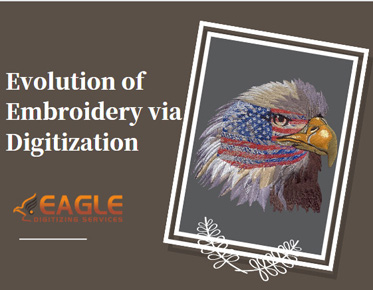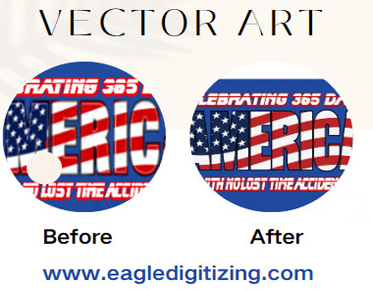Free and Reliable Vector Conversion Tools Available on the Internet
Welcome to the world of vector conversion!
If you're a designer, hobbyist, or just someone interested in digital graphics,
understanding vector conversion is essential. The right tools can transform
your raster images into clean, scalable vectors, perfect for logos,
illustrations, and more. This guide delves into the importance of reliable
tools, ensuring your conversions are top-notch.
Understanding Vector Conversion
Definition and Basics of Vector
Conversion
Vector conversion
is the process of transforming raster images (made upof pixels) into vector graphics (comprised of paths). While raster
images lose quality when scaled, vector graphics retain their crispness at any
size, making them ideal for various applications.
Difference Between Raster and
Vector Graphics
Raster images,
like photographs, are pixel-based and can become blurry when enlarged. Vector graphics, on the other hand, use mathematical
equations to define shapes, allowing infinite scalability without loss of
quality.
Common Uses for Vector
Conversion
Vector conversion
is commonly used for logo design, creating scalable illustrations, converting
hand-drawn artwork into digital format, and preparing images for high-quality
prints. It ensures that graphics maintain their integrity across different
media and sizes.
Benefits
of Free Vector Conversion Tools
Cost-Effectiveness for Designers
and Hobbyists
Free vector
conversion tools offer a budget-friendly solution for designers and hobbyists.
They eliminate the need for expensive software, making high-quality vector
graphics accessible to everyone.
Accessibility and Ease of Use
Many free tools
are web-based, requiring no downloads or installations. This accessibility,
combined with user-friendly interfaces, allows even beginners to convert images
with ease.
Potential Limitations and
Workarounds
While free tools
are incredibly useful, they may have limitations such as fewer features or
lower precision. However, combining multiple free tools or using workarounds
can often mitigate these drawbacks.
Criteria
for Selecting Reliable Tools
Factors to Consider: Accuracy,
Speed, User Interface
When choosing a
vector conversion tool, consider its accuracy in tracing, speed of processing,
and user-friendly interface. These factors ensure efficient and high-quality
conversions.
Importance of Security and
Privacy
Ensure the tool
you choose prioritizes security and privacy, especially if you're working with
sensitive or proprietary images. Check the privacy policies and user reviews to
gauge reliability.
Evaluating Customer Reviews and
Ratings
User reviews and
ratings provide insights into a tool’s performance and reliability. Look for
tools with positive feedback and active user communities.
Top
Free Vector Conversion Tools
Overview of Popular Free Tools
Here’s a rundown of some popular free vector conversion tools:
● Vector Magic
● Inkscape
● Vecteezy
● Convertio
● Online-Convert.com
● Autotracer
● Rapid Resizer
● SVGCreator
● Vectorizer.io
Criteria
for Inclusion in Our List
These tools were
selected based on their popularity, user reviews, features, and ease of use.
They offer a range of functionalities suitable for different needs and skill
levels.
Comparison of Features and
Capabilities
Each tool has
unique features and capabilities. For instance, Vector Magic offers advanced
auto-tracing, while Inkscape provides comprehensive vector editing options.
Convertion supports various
file formats, and Vecteezy is known for its simplicity.
Vector
Magic
Overview and Key Features
Vector Magic is
renowned for its precise auto-tracing capabilities. It converts bitmaps to
vectors with high accuracy, preserving intricate details.
Step-by-Step
Guide to Using Vector Magic
- Upload your
image.
- Select the desired output settings.
- Preview and refine the conversion.
- Download the
vector file.
● High accuracy
● User-friendly
interface
● Quick processing
Cons:
● Limited free
usage
● Requires an
account for full features
Inkscape
Introduction to Inkscape as a
Vector Editing Tool
Inkscape is a
free, open-source vector graphics editor offering robust conversion and editing
features. It's ideal for those needing more control over their vector graphics.
Using
Inkscape for Vector Conversion
- Import your
image into Inkscape.
- Use the “Trace Bitmap” function to
convert the image.
- Adjust settings for optimal results.
- Edit and
save the vector file.
● Utilize different
tracing methods for varied results.
● Experiment with
brightness and edge detection settings.
● Take advantage of
Inkscape’s editing tools for refinement.
Vecteezy
Overview of Vecteezy’s Online
Converter
Vecteezy offers a
straightforward online vector conversion tool. It’s perfect for quick and
simple conversions without the need for advanced features.
How
to Convert Images Using Vecteezy
- Upload your
image.
- Choose conversion settings.
- Preview the result.
- Download the
vector file.
● Simple and fast
● No software
installation required
● User-friendly
Cons:
● Limited to basic
conversions
● Fewer
customization options
Convertio
Introduction to Convertio’s
Versatile Conversion Platform
Convertio
supports a wide range of file formats and offers versatile conversion options.
It’s an excellent choice for users needing flexibility.
Step-by-Step
Guide to Converting Images with Convertio
- Upload your
image.
- Select vector format (SVG, EPS,
etc.).
- Adjust conversion settings if
needed.
- Convert and
download the vector file.
Analyzing
the Performance and Output Quality
Convertio
provides good performance with high-quality output, making it a reliable choice
for various conversion needs.
Online-Convert.com
Features of Online-Convert.com
for Vector Conversion
Online-Convert.com
offers comprehensive conversion tools with support for numerous file types.
It’s a robust platform for both basic and advanced users.
Detailed
Instructions for Using the Tool
- Go to the
vector conversion section.
- Upload your image.
- Select output format and settings.
- Convert and
download your vector file.
● Wide range of
supported formats
● Advanced
conversion settings
● No software
download required
Cons:
● Can be slower for
large files
● Interface may be
overwhelming for beginners
Autotracer
Overview of Autotracer’s Simple
Interface
Autotracer offers
a minimalist interface focused on quick and efficient vector conversions. It’s
ideal for users needing rapid results.
How
to Use Autotracer for Quick Conversions
- Upload your
image.
- Select conversion settings.
- Convert and
download the vector file.
Evaluating
the Accuracy and Efficiency
Autotracer
provides decent accuracy and efficiency, making it a good option for
straightforward conversions.
Rapid
Resizer
Introduction to Rapid Resizer’s
Free Conversion Tool
Rapid Resizer is
known for its simplicity and effectiveness in vectorizing images. It’s
especially useful for resizing patterns and designs.
Using
Rapid Resizer for Vectorizing Images
- Upload your
image.
- Adjust the settings for vector
conversion.
- Convert and
download the vector file.
Analyzing
Output Quality and Usability
Rapid Resizer
offers reliable output quality and is very user-friendly, making it accessible
for all skill levels.
SVGCreator
Overview of SVGCreator’s
Capabilities
SVGCreator is a
straightforward tool designed specifically for converting images to SVG format.
It’s efficient and easy to use.
Step-by-Step
Conversion Process
- Upload your
image.
- Configure conversion settings.
- Convert and
download the SVG file.
● Focused on SVG
conversion
● Simple and quick
process
● No installation
required
Limitations:
● Limited to SVG
format
● Basic feature set
Vectorizer.io
Introduction to Vectorizer.io’s
Online Service
Vectorizer.io
offers an online service dedicated to vector conversion, providing high-quality
results with user-friendly features.
Using
Vectorizer.io for Efficient Conversions
- Upload your
image.
- Adjust settings for the best output.
- Convert and
download the vector file.
● High-quality
conversions
● Intuitive
interface
● Fast processing
Cons:
● Limited free
usage
● Advanced features
require a subscription
Comparing
the Performance of Different Tools
Accuracy of Conversion Results
Each tool offers varying levels of accuracy. While Inkscape and Adobe
Illustrator provide precise results, tools like Vector Magic automate the
process with impressive accuracy.
Ease of Use: Which Tool is Best
for Beginners?
Vectr and SVG-Edit are excellent choices for beginners due to their
user-friendly interfaces.
Speed of Conversion: Quickest
Tools
Autotracer and Vector Magic are notable for their quick conversion processes, making them ideal for users needing fast results.
Tips for Getting the Best
Results
Preparing Your Images for
Conversion
Ensure your
images are clean and high-resolution before conversion. This improves the
accuracy and quality of the vector output.
Adjusting Settings for Optimal
Output
Experiment with
different parameters to get the best results. Adjust resolution, colors, and
contrast to enhance the vectorization process.
Troubleshooting
Common Issues
If you encounter issues, such as
poor quality or incomplete conversions, try refining the original image or
using different tools and settings.
Common
Pitfalls and How to Avoid Them
Issues with Quality Loss
To avoid quality loss, ensure your raster image is high-resolution,
and choose a reliable conversion tool.
Handling Complex Images
For complex images, tools like Adobe Illustrator offer advanced
features that can handle intricate details better than simpler tools.
Choosing the Right Tool for
Specific Needs
Select a tool based on your specific needs, such as accuracy, ease of
use, or additional features.
Features
to Look for in Vector Conversion Software
When choosing vector conversion software, consider the following features:
●
Precision and Accuracy: The ability to produce
clean and accurate vectors.
●
Ease of Use: User-friendly interfaces that don’t
require a steep learning curve.
●
Customization: Tools that allow for detailed
adjustments and refinements.
●
Speed: Efficient processing to handle large or
complex files without lag.
● Support and Updates: Access to customer support and regular software updates.
Advanced
Features to Look Out For
Batch Conversion Capabilities
Batch conversion capabilities can save time when working with multiple
images, a feature found in tools like Inkscape and Adobe Illustrator.
Editing and Refining Vectors
Post-Conversion
Post-conversion editing is crucial for refining vectors. Tools like Inkscape and Illustrator offer robust editing features.
The
Future of Vector Conversion Tools
Emerging Technologies and Trends
Emerging technologies and trends, such as AI-powered conversion tools,
are set to revolutionize the vector conversion landscape.
Predictions for the Evolution of
Vector Tools
As technology advances, vector conversion tools will become more intuitive, accurate, and accessible, further empowering designers and creators.
Finding the Right Tool for Your Needs
Choosing the right vector conversion tool depends on your specific needs, whether it's accuracy, ease of use, or advanced features. The tools discussed here offer a range of options to suit different requirements and preferences. The right vector conversion tool can significantly enhance your creative workflow, allowing you to transform raster images into versatile, scalable vector graphics effortlessly.
Explore the free vector conversion tools mentioned and discover which
one best meets your needs. For professional results, consider Eagle Digitizing,
a premier provider of vector conversion services.
Start converting your images today and unlock new creative possibilities!