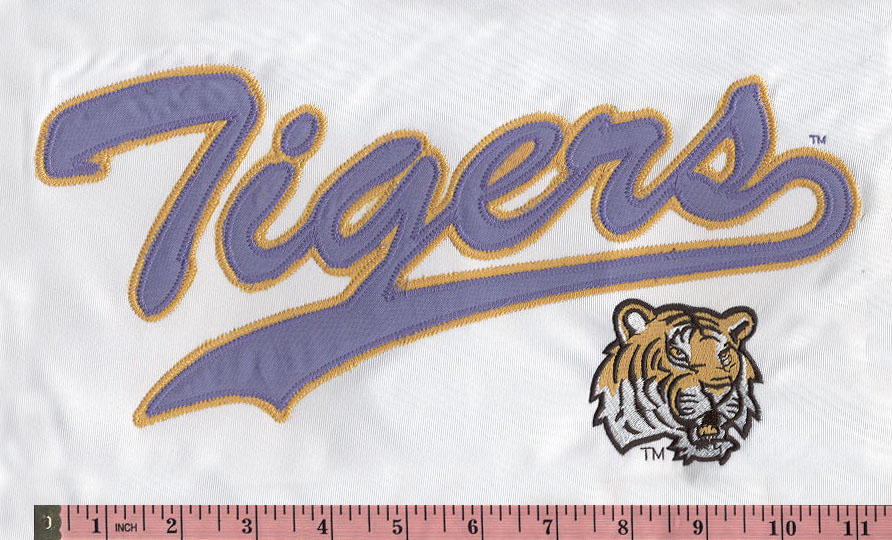Digitizing Your Custom Logo: From Concept to Computer
In today's digital age, having a professional and unique logo is essential for branding and marketing your business. If you've designed a custom logo on paper or have a concept in your mind, digitizing it is the next crucial step. Converting your logo into a digital format not only allows for easy use across various platforms but also ensures the highest quality and versatility. In this blog post, we'll guide you through the process of digitizing your custom logo, from the initial steps to the final digital rendering.
1. Improve the Design of Your Logo
It's crucial to have a clear and well-executed logo design before beginning the digitizing process. If you have a paper drawing, spend some time honing the design while paying great attention to the small details, dimensions, and symmetry. Make sure your logo accurately conveys the character and principles of your company.
2. Select the Right Software
You'll need graphic design software in order to digitize your logo. Popular alternatives include Affinity Designer, CorelDRAW, Inkscape (a free and open-source substitute), and Adobe Illustrator. These tools provide the functionality required for producing vector-based graphics, which are perfect for logos because they can be scaled up or down without losing quality.
3. Create a New Document
Open your chosen software and create a new document. Set the dimensions to match the size and proportions you want for your logo. Typically, a vector logo should be created in a larger format to ensure it can be scaled down without losing quality.
4. Start Vectorizing
Now comes the crucial step of tracing your logo design digitally. Use the drawing tools in your software to create vector shapes that match your logo's elements. Start with the basic shapes and then refine them to match your design's intricacies. Be patient and pay attention to details to ensure accuracy.
5. Choose Your Colors
Select the colors you want for your logo. Most design software allows you to choose from a vast color palette. Make sure your color choices align with your brand's color scheme, as consistency is essential for branding.
6. Typography Matters
If your logo includes text, choose a font that complements your design. You can either use a pre-existing font or create a custom one by manipulating the text vector. Ensure that the text is legible and harmonizes with the logo's overall style.
7. Export in the Right Format
Once you're satisfied with your digitized logo, export it in a vector format, such as SVG or AI. Vector formats are preferred because they are infinitely scalable without quality loss. Additionally, you may want to export in raster formats like PNG or JPEG for use on websites or social media.
8. Test for Versatility
To ensure your logo works well across various applications and sizes, test it in different contexts. Check how it appears on business cards, websites, banners, and social media profiles. Make any necessary adjustments to ensure clarity and legibility.
9.Keep Backups
Always keep backups of your logo files in a safe location. Cloud storage or external hard drives are excellent choices to ensure you don't lose your logo in case of computer issues.
10. Seek Professional Help if Needed
If you're not confident in your design or digitization skills, don't hesitate to seek professional help. Graphic designers and design firms specialize in creating and digitizing logos, ensuring a polished and unique result that represents your brand effectively.
Conclusion
Digitizing your custom logo is a crucial step in establishing a professional brand identity. With the right software and attention to detail, you can transform your concept into a versatile and high-quality digital logo that will serve as the face of your business. Remember that your logo should accurately reflect your brand's values and make a lasting impression on your audience. So, take your time, refine your design, and embrace the digital world with your newly digitized logo.