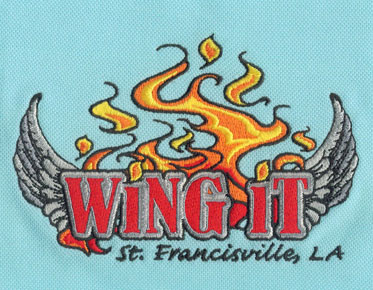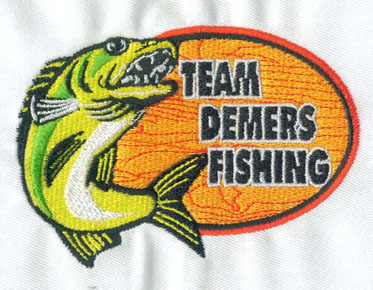How to Digitize a PDF for Embroidery: A Comprehensive Guide
Embroidering intricate designs and logos can
be an immensely fulfilling experience. However, before you can get started,
there is a crucial step to undertake – digitizing your PDF. This article will
guide you through the process of converting a PDF into a format that your embroidery machine can read.
I. Introduction to Digitizing
Digitizing is the process of converting an image file into a format that an embroidery machine can interpret. It translates the design into stitches, plotting out the best path and stitch type for the machine to use. A PDF file needs to be digitized because embroidery machines don’t recognize standard image formats.
II. Preparing Your PDF
1. Choose a Simple Design
If you’re a beginner, it’s best to start with
a simple design. Complex designs require advanced knowledge in embroidery digitizing and might not
yield the desired results for novices.
2. Optimize the Image
Ensure that your PDF is of high quality. A
higher resolution will provide better details which will in turn ensure a more
accurate digitization.
III. Digitizing Software: Choosing the Right Tool
1. Embroidery-Specific Software
This software is designed specifically for embroidery digitization. Some popular
options are Wilcom, Brother PE-Design, and Hatch Embroidery. These programs
usually provide more specialized tools for digitizing embroidery.
2. Free Options
If you’re on a budget, free software such as Inkscape or SewArt can be sufficient for basic digitizing.
IV. Converting the PDF into a Digitized File
1. Import the PDF
Once you’ve chosen your embroidery digitizing software, import your PDF. This will usually
involve opening the program and using the import or open option to select your
PDF.
2. Trace the Design
You'll need to trace the design manually or
use an auto-trace feature if the software has one. Tracing involves converting
the image into vector shapes, which can then be converted into stitch patterns.
3. Define Stitch Types and Colors
After tracing, choose the types of stitches
and thread colors for different sections of the design. Some software will
suggest these for you, but you may also have the option to customize them.
4. Save in Machine Format
Once you’ve finalized the design, save it in a format that your embroidery machine can read. Common formats are PES, DST, and EXP.
V. Tips for a Successful Digitization
1. Test Stitch
Before you start with the final material,
always do a test stitch on a piece of scrap fabric. This will give you an idea
of how the design will look and allow you to make necessary adjustments.
2. Seek Expert Help
If you find the process too complex, don’t hesitate to seek help from professionals who specialize in digitizing or seek advice from embroidery digitizing service.
FAQs
Q1: Can I digitize a PDF with any image
editing software?
A: No, to digitize a PDF for embroidery, you
need specific software that can convert images into stitch data for embroidery
machines.
Q2: Is it necessary to use high-resolution
PDFs for digitizing?
A: While not necessary, using high-resolution
images is highly recommended as it allows for more detail in the digitized design, resulting in better
embroidery quality.
Q3: What file formats do embroidery machines
usually accept?
A: Common file formats for embroidery machines
include PES, DST, EXP, JEF, and HUS. However, this can vary depending on the
make and model of the machine. Always check your machine’s manual for accepted
formats.