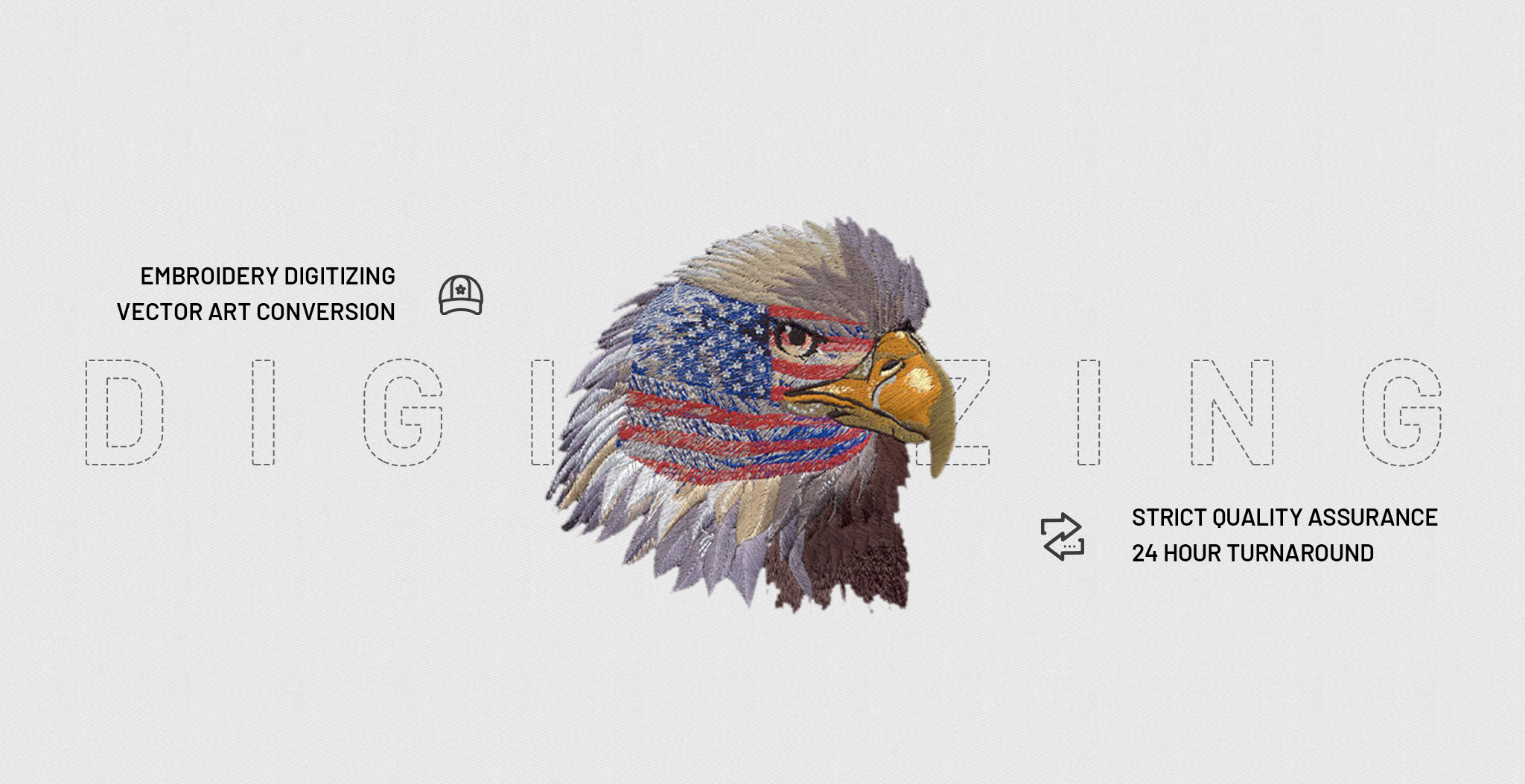Help Center
If you want to place an order for which you have already received a quote, please follow these steps:
1) Log-in to your account
2) Click the "My Account" on the top right corner
3) Click the "Quote Records" button.
4) Click the "Serial #" that you want to digitize and go to the “Quote Detail” page.
5) Click the “Convert to Order” button - you can update or change your digitizing request on this page.
6) Check all of the information and click "Submit".
When you want us to re-quote a design, please follow these steps:
1) Log-in to your account
2) Click the "My Account" on the top right corner
3) Click the "Quote Records" button
4) Click the "Serial #" that you want us to re-quote, and then go into the "Quote Detail" page
5) Click "Add New Question or Comment"
6) Add a comment asking for a new quote
7) Click "Submit"
When you want to edit the digitizing order, please follow these steps:
1) Log-in to your account
2) Click the "My Account" on the top right corner
3) Click the "Order Records" button
4) Click the "Serial #" of the order you want edited and go into the "Order Detail" page
5) Click "Edit It" and type in the new information
When you did not receive your tape through email, we will upload it to a space, so you can download it. About how to download it, please follow these steps:
1) Log-in to your account
2) Choose "Space" on "My Account"
3) Find your order, Click the green arrow on the right to download files
4) Save the files to your own computer
1) Log-in to your account
2) Click on Quote Records / Order Records / Vector Quote Records / Vector Order Records
3) Look under the "Status" column that corresponds to your order:
“Completed” means we have sent this order to you
"Processing" means we are still working on this order
“Waiting” means we are waiting for your reply on a question or suggestion
"Edit order" means you have sent an “edit order” to us
1) Log-in to your account
2) Click the "My Account" on the top right corner
3) Click "My Profile"
4) Click "edit" and change your information
5) Click the "Update" button
1) Log-in to your account
2) Click on Quote Records / Order Records / Vector Quote Records / Vector Order Records
3) Look for the red "Search" button and enter your conditions into the search field
• From: Starting time
• To: Ending time
4) Choose a Design name / Serial# / PO# and type in the query, then click "Search"
If you forget your password, please follow these steps:
1) Go to our home page, at www.eagledigitizing.com
2) Click on "Login-Forget Password"
3) When the form appears, type in the same email address you used to register
4) Click "Send My Sign In Information"
5) A password reset letter will be sent to the mailbox
1) Go to www.eagledigitizing.com
2) Click "Other-Contact Us", the button on the main menu at the top of the screen
3) Choose the link for the relevant form and fill in the fields. We constantly monitor these special inboxes and will handle your comments immediately
If the status is "Completed", you can download the digitized tape. To do so, please follow these steps:
1) Click the "Serial #" of the digitized order you wish to download and then go into the “Order Detail” page
2) Click the green arrow on the right to download
3) Save the tapes to your own computer